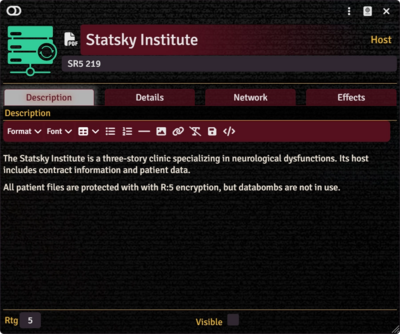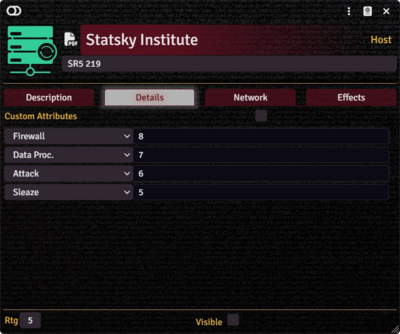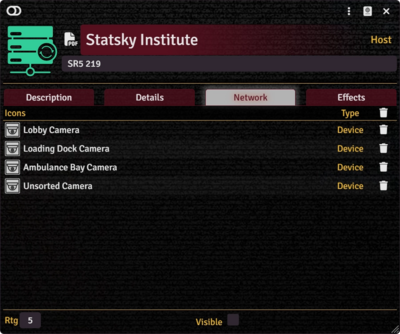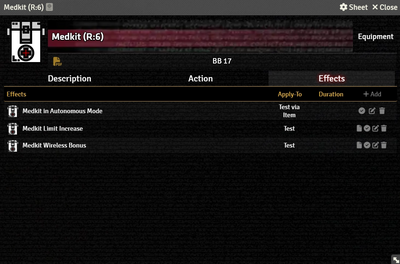This article was last edited Wednesday, December 3, 2025 by Mr. Johnson.
Every Item sheet has a few common elements. They are read-only until the sheet is put into Edit mode with the toggle in the upper left. With the sheet in Edit mode:
- Change the Item's icon by clicking on the image in the upper left corner.
- Enter the Item's name to the right of that image.
- The rightmost side shows what type of Item you're interacting with.
- Below the Item's name is a source reference field. It can work with PDF Pager references, a URL, or Document UUIDs (via-drag-and-drop) and will display the appropriate icon — (PDF), (URL), or (UUID).
Description Tab
The Description Tab is common to all Item sheets. When the sheet is in Edit mode, it shows Foundry's standard ProseMirror editing tools, the same ones available when editing Journals. It provides a place to transcribe the rules from the sourcebooks for quick reference, include personal details of character elements, or jot down other gameplay notes.
The Host Item sheet includes fields to record additional information:
- Rtg is the host's Rating, used to calculate the available options for the Host's array, on the Host Tab.
- Visible indicates whether the grid shows up in the Mark Network dialog available from an Actor's Matrix Tab.
Details Tab
The Details Tab includes for selectors to control the ASDF array of the host. It uses the standard setup in Shadowrun Fifth Edition Core Rulebook (p. 247).
Network Tab
Effects Tab
The Effects Tab is where Active Effects are configured. The image to the right shows the tab as it appears on an Equipment Item, but it functions the same wherever it appears.
New Active Effects can be added to an Item by pressing + Add, or copied from Actors or other Items via drag-and-drop.