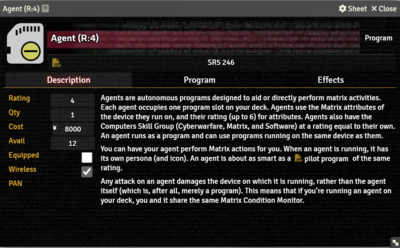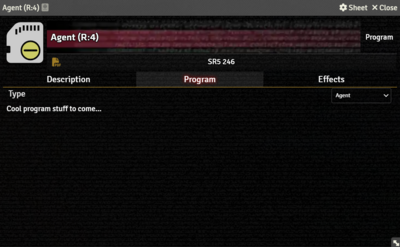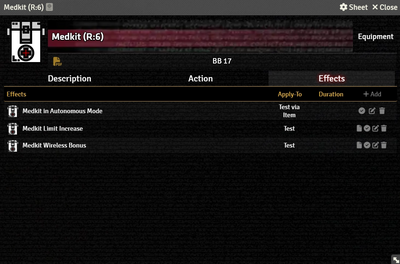This article was last edited Tuesday, September 23, 2025 by Mr. Johnson.
Description Tab
The Description Tab is common to all Item sheets. When the sheet is in Edit mode, it shows Foundry's standard ProseMirror editing tools, the same ones available when editing Journals. It provides a place to transcribe the rules from the sourcebooks for quick reference, include personal details of character elements, or jot down other gameplay notes.
The Program Item sheet includes fields to record additional information:
- Rating can be recorded, but has no immediate mechanical effects.
- Qty tracks the number of this Item the character has.
- Cost is the Item's value in nuyen.
- Avail is the Item's Availability code.
- Equipped items is linked to the Actor's Gear Tab.
- Wireless determines wether or not the Item is wirelessly active.
- PAN shows which Device this item is connected to.
Program Tab
The Program Tab has a Type selector that can be one of Agent, Common Program, or Hacking Program. It doesn't do anything as of SR5 v0.17.0.
Effects Tab
The Effects Tab is where Active Effects are configured. The image to the right shows the tab as it appears on an Equipment Item, but it functions the same wherever it appears.
New Active Effects can be added to an Item by pressing + Add, or copied from Actors or other Items via drag-and-drop.