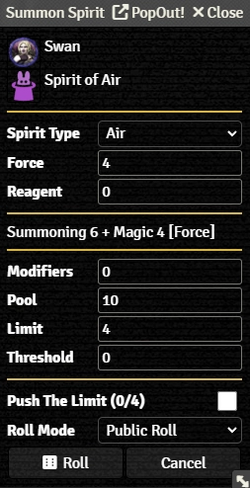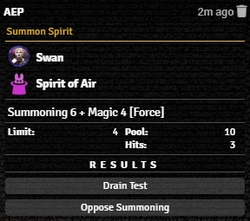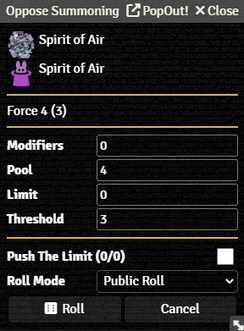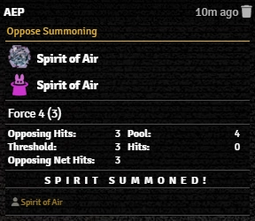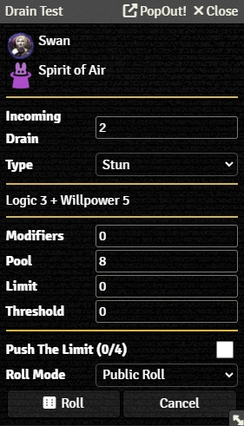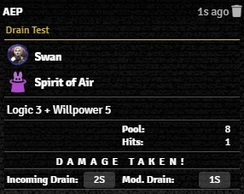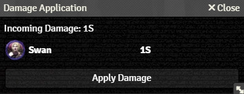Mr. Johnson (talk | contribs) |
Mr. Johnson (talk | contribs) |
||
| (41 intermediate revisions by the same user not shown) | |||
| Line 1: | Line 1: | ||
[[Category:Content]][[Category:Workflow]]{{scs|[[Category:Awakened Workflow]]|[[Category:Emerged Workflow]]}} | |||
The '''{{PAGENAME}}''' uses [[Summon/Compile Item]]s to help manage {{scs|[[Spirit Actor]]s|[[Sprite Actor]]s}}, including the {{scs|Summoning Test{{source|sr5|ref=300}}|Compiling Test{{source|sr5|ref=254}}}}, including the {{scs|Spirit's|Sprite's}} Resistance Test and the associated {{scs|Drain|Fade}} Resistance Test. | The '''{{PAGENAME}}''' uses [[Summon/Compile Item]]s to help manage {{scs|[[Spirit Actor]]s|[[Sprite Actor]]s}}, including the {{scs|Summoning Test{{source|sr5|ref=300}}|Compiling Test{{source|sr5|ref=254}}}}, including the {{scs|Spirit's|Sprite's}} Resistance Test and the associated {{scs|Drain|Fade}} Resistance Test. | ||
==Setup== | ==Setup== | ||
| Line 7: | Line 7: | ||
On the Actor's {{Tab|Actor|{{scs|Magic|Matrix}}}}, Left-Click the icon for the desired {{Item|{{scs|Summon|Compile}}}} Item to bring up the {{Anchor|{{scs|Summon Spirit|Compile Sprite}}}} dialog: | On the Actor's {{Tab|Actor|{{scs|Magic|Matrix}}}}, Left-Click the icon for the desired {{Item|{{scs|Summon|Compile}}}} Item to bring up the {{Anchor|{{scs|Summon Spirit|Compile Sprite}}}} dialog: | ||
<div style="display: flex; flex-wrap: wrap; float:right; margin: 0px 0px 10px 0px;"> | <div style="display: flex; flex-wrap: wrap; float:right; margin: 0px 0px 10px 0px;"> | ||
<div style="margin: 0px | <div style="margin: 0px;">{{Imagebox|sr5-work-{{scs|summon-summon|compile-compile}}-dialog.webp|{{scs|Summon Spirit|Compile Sprite}} Dialog|s=0.17.1|f=11.315|float=none|width=250px}}</div> | ||
<div style="margin: 0px | <div style="margin: 0px;"> | ||
{{Imagebox|sr5-work-{{scs|summon-summon|compile-compile}}-rollcard.webp|{{scs|Summon Spirit|Compile Sprite}} | {{Imagebox|sr5-work-{{scs|summon-summon|compile-compile}}-rollcard.webp|{{scs|Summon Spirit|Compile Sprite}} Roll Card|s=0.17.1|f=11.315|float=none|width=250px}}</div> | ||
</div> | </div> | ||
* The top section shows the selected Actor and the {{scs|Summon|Compile}} Item in use. | * The top section shows the selected Actor and the {{scs|Summon|Compile}} Item in use. | ||
* {{Anchor|{{scs|Spirit|Sprite}} Type}} is a selectable list of the type of {{scs|spirit|sprite}} to be summoned. Changes here are ignored if a {{scs|spirit|sprite}} type is preconfigured. | * {{Anchor|{{scs|Spirit|Sprite}} Type}} is a selectable list of the type of {{scs|spirit|sprite}} to be summoned. Changes here are ignored if a {{scs|spirit|sprite}} type is preconfigured. | ||
* {{Anchor|{{scs|Force|Level}}}} is the rating of the new entity. Some properties, like Attributes and Skills, will be calculated from this value, along with the die pool used in the Resistance Test. | * {{Anchor|{{scs|Force|Level}}}} is the rating of the new entity. Some properties, like Attributes and Skills, will be calculated from this value, along with the die pool used in the Resistance Test. | ||
{{scs|* {{Anchor|Reagent}}s spent affect the Drain.|<nowiki />}} | {{scs|* {{Anchor|Reagent}}s spent affect the Drain.|<nowiki />}} | ||
* {{Anchor|Modifiers}}, {{Anchor|Pool}}, {{Anchor|Limit}}, and {{Anchor|Threshold}} show the calculated values for the | * The next line shows a summary of the Skill, Attribute, and other modifiers included in the roll, plus the Limit. | ||
* {{Anchor|Push The Limit}}{{source|sr5|ref=56}} shows the Actor's current and maximum Edge, and provides a checkbox to apply it to the current | * {{Anchor|Modifiers}}, {{Anchor|Pool}}, {{Anchor|Limit}}, and {{Anchor|Threshold}} show the calculated values for the Test. They can be maually modified. | ||
* {{Anchor|Push The Limit}}{{source|sr5|ref=56}} shows the Actor's current and maximum Edge, and provides a checkbox to apply it to the current Test. | |||
* {{Anchor|Roll Mode}} applies one of Foundry's [https://foundryvtt.com/article/dice/#rollmodes Roll Modes] whenever the action is used. It overrides whatever is selected in the Chat Messages sidebar. | * {{Anchor|Roll Mode}} applies one of Foundry's [https://foundryvtt.com/article/dice/#rollmodes Roll Modes] whenever the action is used. It overrides whatever is selected in the Chat Messages sidebar. | ||
* Pressing {{ | * Pressing {{Button|roll}} executes the roll. | ||
The results of the '''{{scs|Summoning|Compiling}} Test''' appear in the {{Foundry|chat|Chat Log}}, encapsulating the same information as the '''{{scs|Summon Spirit|Compile Sprite}}''' dialog. As with most roll cards, clicking on the Pool section expands to show the Description from the Item in use, while clicking on the Results message shows the individual die rolls. | The results of the '''{{scs|Summoning|Compiling}} Test''' appear in the {{Foundry|chat|Chat Log}}, encapsulating the same information as the '''{{scs|Summon Spirit|Compile Sprite}}''' dialog. As with most roll cards, clicking on the Pool section expands to show the Description from the Item in use, while clicking on the Results message shows the individual die rolls. | ||
== | Despite the order of the buttons in the '''{{scs|Summon Spirit|Compile Sprite}} Roll Card''', the {{scs|spirit|sprite}} needs to oppose the {{scs|magician|technomancer}} before the '''{{scs|Drain|Fade}} Test''' can take place. Make sure the {{scs|Summoning|Compiling}} Actor is selected (as with other rollcards, you can click on the Actor token image to select it), and press {{Button|Oppose {{scs|Summoning|Compilation}}}} first. | ||
==Oppose {{scs|Summoning|Compilation}} Test== | |||
<div style="display: flex; flex-wrap: wrap; float:right; margin: 0px 0px 10px 0px;"> | |||
<div style="margin: 0px;">{{Imagebox|sr5-work-{{scs|summon|compile}}-oppose-dialog.webp|Oppose {{scs|Summoning|Compilation}} Dialog|s=0.17.1|f=11.315|float=none|width=244px}}</div> | |||
<div style="margin: 0px;"> | |||
{{Imagebox|sr5-work-{{scs|summon|compile}}-oppose-rollcard.webp|Oppose {{scs|Summoning|Compilation}} Roll Card|s=0.17.1|f=11.315|float=none|width=255px}}</div> | |||
</div> | |||
The {{Anchor|Oppose {{scs|Summoning|Compiling}}}} dialog provides the standard roll options: a summary of the Skill, Attribute, and other modifiers included in the roll, plus the Limit, followed by {{Anchor|Modifiers}}, {{Anchor|Pool}}, {{Anchor|Limit}}, and {{Anchor|Threshold}}. They can be maually modified., though there shouldn't rarely be a need to change anything here. The '''{{scs|Summon Spirit|Compile Sprite}} Roll Card''' is a good place to use {{Key|Shift}}+Click to bypass the dialog. | |||
If the {{scs|spirit|sprite}} was successfully {{scs|summoned|compiled}} (which is to say, failed to resist the {{scs|summoning|compilation}}), the '''Oppose {{scs|Summon|Compile}} Roll Card''' will have a link to a [[{{scs|Spirit|Sprite}} Actor]], as configured on the [[Summon/Compile Item]]. Clicking on the link will open the Actor sheet, while dragging it to the canvas will spawn a token for the actor. | |||
Once the '''Oppose Summoning Test''' has been completed, you can click on {{Button|'''{{scs|Drain|Fade}} Test'''}} in the '''Summon Spirit Roll Card'''. | |||
{{clear}} | |||
=={{scs|Drain|Fade}} Test== | |||
<div style="display: flex; flex-wrap: wrap; float:right; margin-left: 8px;"> | <div style="display: flex; flex-wrap: wrap; float:right; margin-left: 8px;"> | ||
<div style="margin: 0px | <div style="margin: 0px;">{{Imagebox|sr5-work-{{scs|summon-drain|compile-fade}}-dialog.webp|{{scs|Drain|Fade}} Test Dialog|s=0.17.1|f=11.315|float=none|width=244px}}</div> | ||
<div> | <div style="margin: 0px;">{{Imagebox|sr5-work-{{scs|summon-drain|compile-fade}}-rollcard.webp|{{scs|Drain|Fade}} Test Roll Card|s=0.17.1|f=11.315|float=none|width=244px}}<br /> | ||
{{Imagebox|sr5-work-{{scs|summon|compile}}- | {{Imagebox|sr5-work-{{scs|summon|compile}}-apply-dialog.webp|Damage Application Dialog|s=0.17.1|f=11.315|float=none|width=244px}}</div> | ||
< | |||
</div> | </div> | ||
The {{Anchor|Incoming {{scs|Drain|Fade}}}} is calculated from the hits on the {{scs|spirit|sprite}}'s '''Opposed {{scs|Summon|Compile}} Test'''. The '''Type''' of damage is automatically determined by the '''Resistance Test''' as well. | |||
The rest of the dialog follows the standard form — specific parameters at the top, followed by the roll summary, then the test breakdown. Pressing {{Button|roll}} executes it. | |||
The {{Anchor|{{scs|Drain|Fade}} Resistance Roll Card}} will indicate how much damage is taken, if any. Make sure the correct Actor is selected, then click on the damage (such as {{Button|1S}} in the sample image) to pop up the {{Anchor|Damage Application Dialog}}, where pressing {{Button|Apply Damage}} will add the damage to the Actor. | |||
{{References}} | {{References}} | ||
Latest revision as of 20:55, 30 September 2024
The Summoning Workflow uses Summon/Compile Items to help manage Spirit Actors, including the Summoning Test[sr 1], including the Spirit's Resistance Test and the associated Drain Resistance Test.
Setup
As of SR5 v0.17.1[git 1], there is no explicit support for identifying which powers are optional. Using some low-sorting Unicode character such as ⌥ (the symbol for "Option" on Apple keyboards) in the Item's name can allow identifying which is which on any given spirit, and can easily be deleted after using the Summoning Workflow to spawn a new Spirit Actor.
Properly using the Summoning Workflow requires a configured Summon Item in the inventory of a likewise appropriately configured Actor. It is also recommended to preconfigure the summonable Spirit Actor referenced in the Summon Item. The workflow will function without a preconfigured Spirit actor, but will spawn an Actor with a generic name, no token art, and no Critter Power Items.
Summoning
On the Actor's Actor's Magic Tab, Left-Click the icon for the desired Summon Item to bring up the Summon Spirit dialog:
- The top section shows the selected Actor and the Summon Item in use.
- Spirit Type is a selectable list of the type of spirit to be summoned. Changes here are ignored if a spirit type is preconfigured.
- Force is the rating of the new entity. Some properties, like Attributes and Skills, will be calculated from this value, along with the die pool used in the Resistance Test.
- Reagents spent affect the Drain.
- The next line shows a summary of the Skill, Attribute, and other modifiers included in the roll, plus the Limit.
- Modifiers, Pool, Limit, and Threshold show the calculated values for the Test. They can be maually modified.
- Push The Limit[sr 2] shows the Actor's current and maximum Edge, and provides a checkbox to apply it to the current Test.
- Roll Mode applies one of Foundry's Roll Modes whenever the action is used. It overrides whatever is selected in the Chat Messages sidebar.
- Pressing Roll executes the roll.
The results of the Summoning Test appear in the Chat Log, encapsulating the same information as the Summon Spirit dialog. As with most roll cards, clicking on the Pool section expands to show the Description from the Item in use, while clicking on the Results message shows the individual die rolls.
Despite the order of the buttons in the Summon Spirit Roll Card, the spirit needs to oppose the magician before the Drain Test can take place. Make sure the Summoning Actor is selected (as with other rollcards, you can click on the Actor token image to select it), and press Oppose Summoning first.
Oppose Summoning Test
The Oppose Summoning dialog provides the standard roll options: a summary of the Skill, Attribute, and other modifiers included in the roll, plus the Limit, followed by Modifiers, Pool, Limit, and Threshold. They can be maually modified., though there shouldn't rarely be a need to change anything here. The Summon Spirit Roll Card is a good place to use SHIFT+Click to bypass the dialog.
If the spirit was successfully summoned (which is to say, failed to resist the summoning), the Oppose Summon Roll Card will have a link to a Spirit Actor, as configured on the Summon/Compile Item. Clicking on the link will open the Actor sheet, while dragging it to the canvas will spawn a token for the actor.
Once the Oppose Summoning Test has been completed, you can click on Drain Test in the Summon Spirit Roll Card.
Drain Test
The Incoming Drain is calculated from the hits on the spirit's Opposed Summon Test. The Type of damage is automatically determined by the Resistance Test as well.
The rest of the dialog follows the standard form — specific parameters at the top, followed by the roll summary, then the test breakdown. Pressing Roll executes it.
The Drain Resistance Roll Card will indicate how much damage is taken, if any. Make sure the correct Actor is selected, then click on the damage (such as 1S in the sample image) to pop up the Damage Application Dialog, where pressing Apply Damage will add the damage to the Actor.
References
GitHub Issues
Sourcebook
- ↑ Shadowrun Fifth Edition Core Rulebook (p. 300)
- ↑ Shadowrun Fifth Edition Core Rulebook (p. 56)