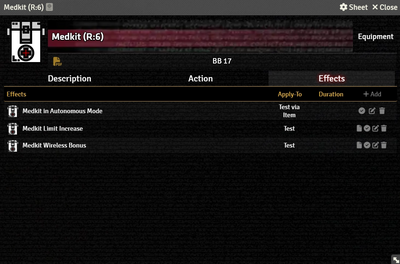Mr. Johnson (talk | contribs) m (Text replacement - " Tab}}" to "}}") |
Mr. Johnson (talk | contribs) mNo edit summary |
||
| (4 intermediate revisions by the same user not shown) | |||
| Line 1: | Line 1: | ||
<noinclude>{{Stub}}</noinclude>{{Imagebox|sr5-item- | <noinclude>{{Stub}}</noinclude>{{Imagebox|sr5-item-equipment-effect.webp|Equipment Item Effect Tab|f=11.315|s=0.24.3}} | ||
The '''Effects Tab''' is where [[Active Effect]]s are configured. {{#ifeq:{{PAGENAME}}| | The '''Effects Tab''' is where [[Active Effect]]s are configured. {{#ifeq:{{PAGENAME}}|Equipment Item||The image to the right shows the tab as it appears on an [[Equipment Item]], but it functions the same wherever it appears.}} | ||
New Active Effects can be added to an Item by pressing {{Code|+ Add}}, or copied from {{Category|Actor}}s or other {{Category|Item}}s via drag-and-drop. | |||
Latest revision as of 00:38, 21 September 2025
Stub
This page is a Stub, meant to be transcluded into another page rather than viewed directly.
The Effects Tab is where Active Effects are configured. The image to the right shows the tab as it appears on an Equipment Item, but it functions the same wherever it appears.
New Active Effects can be added to an Item by pressing + Add, or copied from Actors or other Items via drag-and-drop.