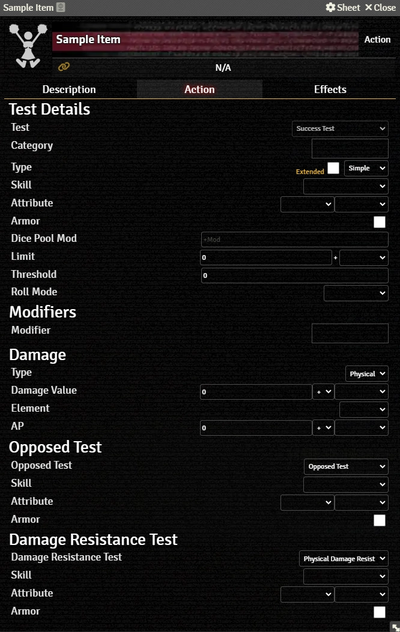Mr. Johnson (talk | contribs) m (Text replacement - " Tab}}" to "}}") |
Mr. Johnson (talk | contribs) No edit summary |
||
| (3 intermediate revisions by the same user not shown) | |||
| Line 1: | Line 1: | ||
<noinclude>{{Stub}}</noinclude> | <noinclude>{{Stub}}</noinclude> | ||
{{Imagebox|sr5-item-action-action. | {{Imagebox|sr5-item-action-action.webp|Action Item Action Tab|s=0.22.1|f=12.331}} | ||
The '''Action Tab''' is used to add Test functionality to many different types of {{Category|Item}}s. It includes selectors to control a wide variety of parameters, divided into categories.{{#ifeq:{{PAGENAME}}|Action Item||The image to the right shows the tab as it appears on an [[Action Item]], but it functions fundamentally{{Issue|976}} the same wherever it appears.}}{{Edit|Stub:Action}} | The '''Action Tab''' is used to add Test functionality to many different types of {{Category|Item}}s. It includes selectors to control a wide variety of parameters, divided into categories.{{#ifeq:{{PAGENAME}}|Action Item||The image to the right shows the tab as it appears on an [[Action Item]], but it functions fundamentally{{Issue|976}} the same wherever it appears.}}{{Edit|Stub:Action}} | ||
===Test Details=== | ===Test Details=== | ||
* {{Anchor|Test}} defaults to {{Code|Success Test}} and cannot be changed.{{Explain|Why show this if it can't be changed?}} | * {{Anchor|Test}} defaults to {{Code|Success Test}} and cannot be changed.{{Explain|Why show this if it can't be changed?}} | ||
* {{Anchor|Category}} is used with the [[Active Effect#Action Categories Filter|Action Categories Filter]] on an [[Active Effect]] to determine if the Active Effect should be applied to this action. | |||
* {{Anchor|Type}} sets the type of action{{Source|sr5|ref=163}}. The system doesn't currently enforce any sort of action economy so this setting is primarily a reminder, though it has to be set to something to unlock the other options in this section. | * {{Anchor|Type}} sets the type of action{{Source|sr5|ref=163}}. The system doesn't currently enforce any sort of action economy so this setting is primarily a reminder, though it has to be set to something to unlock the other options in this section. | ||
** {{Anchor|Extended}} controls | ** {{Anchor|Extended}} controls whether it's a regular Success Test or an Extended Test{{Source|sr5|ref=48}}. | ||
* {{Anchor|Skill}} and {{Anchor|Attribute}} control what values contribute to the dice pool. It will initially show fields for one Skill and two Attributes; selecting a Skill will hide one attribute. | * {{Anchor|Skill}} and {{Anchor|Attribute}} control what values contribute to the dice pool. It will initially show fields for one Skill and two Attributes; selecting a Skill will hide one attribute. | ||
** Selecting a Skill reveals a checkbox to control | ** Selecting a Skill reveals a checkbox to control weather or not a {{Anchor|Specialization}} applies to the skill. Note that there is no validation of what the specialization is — if the box is checked, two extra dice are added to the Test pool. | ||
* {{Anchor|Armor}} adds the characters total worn Armor to the dice pool. | * {{Anchor|Armor}} adds the characters total worn Armor to the dice pool. | ||
* {{Anchor|Dice Pool Mod}} allows adding an arbitrary bonus to the test. This would be good if you were doing something like a Perception Test with equipment included. | * {{Anchor|Dice Pool Mod}} allows adding an arbitrary bonus to the test. This would be good if you were doing something like a Perception Test with equipment included. | ||
| Line 14: | Line 15: | ||
===Modifiers=== | ===Modifiers=== | ||
Clicking in the {{Anchor|Modifier}} selection provides a list of adjustments for the die pool. Each of the cooresponds to one of the modifiers on the {{Tab|Actor|Misc}}. If nothing is selected here, {{Code|Global}} | Clicking in the {{Anchor|Modifier}} selection provides a list of adjustments for the die pool. Each of the cooresponds to one of the modifiers on the {{Tab|Actor|Misc}}. If nothing is selected here, {{Code|Wounds}} and {{Code|Global}} are applied by default, but they must be added back manually (if desired) when any other option is used.{{Issue|976}} | ||
===Damage=== | ===Damage=== | ||
| Line 24: | Line 25: | ||
===Damage Resistance Test=== | ===Damage Resistance Test=== | ||
Settting {{Anchor|Damage Resistance Test}}{{Explain|Why aren't there any other options? If there were, what could they be?}} reveals configuration options for {{Anchor|Skill}} and {{Anchor|Attribute}} similar to the main [[Action Item#Test Details|Test Details]] section. | Settting {{Anchor|Damage Resistance Test}}{{Explain|Why aren't there any other options? If there were, what could they be?}} reveals configuration options for {{Anchor|Skill}} and {{Anchor|Attribute}} similar to the main [[Action Item#Test Details|Test Details]] section. | ||
<noinclude | <noinclude>{{References}}</noinclude> | ||
Latest revision as of 13:12, 2 December 2025
The Action Tab is used to add Test functionality to many different types of Items. It includes selectors to control a wide variety of parameters, divided into categories.The image to the right shows the tab as it appears on an Action Item, but it functions fundamentally[git 1] the same wherever it appears.[ edit ]
Test Details
- Test defaults to
Success Testand cannot be changed.[explain 1] - Category is used with the Action Categories Filter on an Active Effect to determine if the Active Effect should be applied to this action.
- Type sets the type of action[sr 1]. The system doesn't currently enforce any sort of action economy so this setting is primarily a reminder, though it has to be set to something to unlock the other options in this section.
- Extended controls whether it's a regular Success Test or an Extended Test[sr 2].
- Skill and Attribute control what values contribute to the dice pool. It will initially show fields for one Skill and two Attributes; selecting a Skill will hide one attribute.
- Selecting a Skill reveals a checkbox to control weather or not a Specialization applies to the skill. Note that there is no validation of what the specialization is — if the box is checked, two extra dice are added to the Test pool.
- Armor adds the characters total worn Armor to the dice pool.
- Dice Pool Mod allows adding an arbitrary bonus to the test. This would be good if you were doing something like a Perception Test with equipment included.
- Limit has two fields, one for a flat value and a selector for a variety of character properties. If both are used, they'll be added together.
- Roll Mode applies one of Foundry's Roll Modes whenever the action is used. It overrides whatever is selected in the Chat Messages sidebar.
Modifiers
Clicking in the Modifier selection provides a list of adjustments for the die pool. Each of the cooresponds to one of the modifiers on the Actor's Misc Tab. If nothing is selected here, Wounds and Global are applied by default, but they must be added back manually (if desired) when any other option is used.[git 1]
Damage
Picking one of the three available damage Types (Physical, Stun, or Matrix) reveals the rest of the options.
- Damage Value and AP each have three fields. The first is a manually entered value, the second is a mathematical operation, and the third is a list of values derived from the Actor. An action configured this way will trigger the Combat workflow.
- Element defines the type of damage (leave blank for regular damage). It interacts with settings on the character's Armor Items.
Opposed Test
Selecting an Opposed Test[explain 2] enables configuration options for Skill and Attribute similar to the main Test Details section. During the rolling process, it will present a button on the Test's roll card for the defender to roll with.
Damage Resistance Test
Settting Damage Resistance Test[explain 3] reveals configuration options for Skill and Attribute similar to the main Test Details section.
References
Explanation Needed
GitHub Issues
- ↑ 1.0 1.1 Issue #976
Sourcebook
- ↑ Shadowrun Fifth Edition Core Rulebook (p. 163)
- ↑ Shadowrun Fifth Edition Core Rulebook (p. 48)