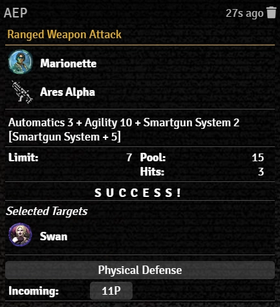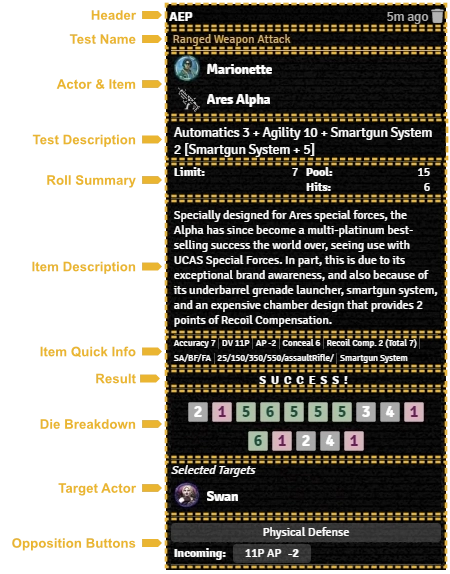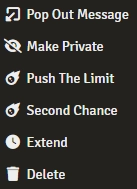Mr. Johnson (talk | contribs) No edit summary |
Mr. Johnson (talk | contribs) m (Text replacement - "Rollcard" to "Roll Card") |
||
| (4 intermediate revisions by the same user not shown) | |||
| Line 1: | Line 1: | ||
[[Category:Content]]__NOTOC__ | [[Category:Content]][[Category:Workflow|*]]__NOTOC__{{Imagebox|sr5-work-weapon-range-rollcard.webp|Collapsed Roll Card|f=10.312|s=0.14.1|float=right|width=280px}}The vast majority of Actions in the SR5 system, whether from [[Action Item]]s or similar functionality built into more specific {{Category|Item|Item Types}} result in the creation of a '''Roll Card''' in Foundry's {{Foundry|chat|Chat Log}}. These Roll Cards have a similar presentation and a set of standard behaviors. Some Roll Cards, like those for ad hoc rolls may have fewer elements, while others may have additional specialized content. | ||
{{Imagebox|sr5-work-weapon-range-rollcard.webp|Collapsed | {{Imagebox|sr5-work-weapon-range-rollcard-expanded.webp|Expanded Roll Card|f=11.315|s=0.17.1|float=right|width=450px}} | ||
{{Imagebox|sr5-work-weapon-range-rollcard-expanded.webp|Expanded | |||
==Layout== | ==Layout== | ||
All roll cards follow the same basic layout: | All roll cards follow the same basic layout: | ||
| Line 19: | Line 18: | ||
All Roll Cards also feature a right-click context menu. | All Roll Cards also feature a right-click context menu. | ||
* {{#fas:external-link-alt fa-rotate-180}} '''Pop Out Message''' will break the message out into a small secondary window that you can move around as you like. This is good for things like defending against area effects against multiple targets, where the chatlog may become filled with other roll cards. Note that if you delete the roll card from the chat log, it will also delete the corresponding popped card. | * {{#fas:external-link-alt fa-rotate-180}} '''Pop Out Message''' will break the message out into a small secondary window that you can move around as you like. This is good for things like defending against area effects against multiple targets, where the chatlog may become filled with other roll cards. Note that if you delete the roll card from the chat log, it will also delete the corresponding popped card. | ||
* {{#fas:eye-slash}} '''Make Private''' will hide the roll card from all but GM users. | * {{#fas:eye-slash}} '''Make Private''' will hide the roll card from all but GM users, who will have the option to reveal them. | ||
* {{#fas:eye}} '''Reveal To Everyone''' will reveal a hidden roll card to all users. | * {{#fas:eye}} '''Reveal To Everyone''' will reveal a hidden roll card to all users. GM users will then have the above option above. | ||
* {{#fas:meteor}} '''Push The Limit''' will spend a point of Edge{{source|sr5|ref=56}} and roll additional dice. This will generate a new, revised roll card. | * {{#fas:meteor}} '''Push The Limit''' will spend a point of Edge{{source|sr5|ref=56}} and roll additional dice. This will generate a new, revised roll card. | ||
* {{#fas:meteor}} '''Second Chance''' will spend a point of Edge{{source|sr5|ref=56}} and reroll all failed dice. This will also generate a new roll card. | * {{#fas:meteor}} '''Second Chance''' will spend a point of Edge{{source|sr5|ref=56}} and reroll all failed dice. This will also generate a new roll card. | ||
Latest revision as of 21:34, 3 January 2024
The vast majority of Actions in the SR5 system, whether from Action Items or similar functionality built into more specific Item Types result in the creation of a Roll Card in Foundry's Chat Log. These Roll Cards have a similar presentation and a set of standard behaviors. Some Roll Cards, like those for ad hoc rolls may have fewer elements, while others may have additional specialized content.
Layout
All roll cards follow the same basic layout:
- The Header indicates which user made the roll, and how long ago the roll was made. A user with Game Master (or Assistant GM) Permissions will also have a button to delete the Roll Card.
- The Test Name appears next in yellow. It shows what type of roll was made, either a generic "Success Test" or something more specific, like part of one of the specific Workflows.
- The third section shows the Actor and potentially Item involved in the test.
- Clicking the Token image will select the corresponding Token if it exists on the currently viewed Scene.
- Clicking on either name will open the corresponding Sheet.
- The Test Description follows the regular SR5 format, showing the Attribute, Skill, and Modifiers involved, followed by the Limit in brackets.
- The Roll Summary consolidates the above information along side the number of hits rolled. Clicking anywhere in this area reveals the Item Description and Item Quick Info when available.
- Results are shown next with a single word or short phrase indicating Success, Failure, or Glitches. Clicking this area shows the Die Breakdown — 1s are highlighted in red, while hits (5s and 6s) are highlighted in green.
- If the roll was performed with a Target Actor it appears here. As above, clicking the Token image will select the corresponding Token if it exists on the currently viewed Scene and clicking the name will open the cooresponding Sheet.
- If the Test leads to further activity, Opposition Buttons will appear at the bottom.
Context Menu
All Roll Cards also feature a right-click context menu.
- Pop Out Message will break the message out into a small secondary window that you can move around as you like. This is good for things like defending against area effects against multiple targets, where the chatlog may become filled with other roll cards. Note that if you delete the roll card from the chat log, it will also delete the corresponding popped card.
- Make Private will hide the roll card from all but GM users, who will have the option to reveal them.
- Reveal To Everyone will reveal a hidden roll card to all users. GM users will then have the above option above.
- Push The Limit will spend a point of Edge[sr 1] and roll additional dice. This will generate a new, revised roll card.
- Second Chance will spend a point of Edge[sr 1] and reroll all failed dice. This will also generate a new roll card.
- Extend will convert the roll into an Extended Test[sr 2].
- Delete removes the message from the chat log.
References
Sourcebook
- ↑ 1.0 1.1 Shadowrun Fifth Edition Core Rulebook (p. 56)
- ↑ Shadowrun Fifth Edition Core Rulebook (p. 48)