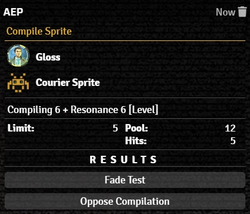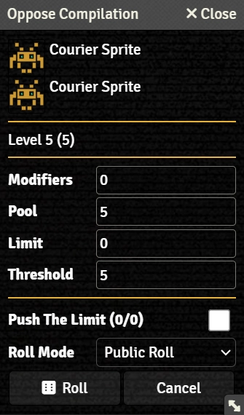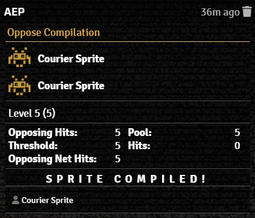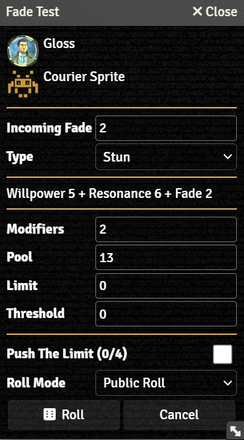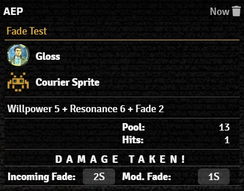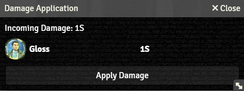Mr. Johnson (talk | contribs) No edit summary Tag: Reverted |
Mr. Johnson (talk | contribs) m (Mr. Johnson moved page Compling Workflow to Compiling Workflow without leaving a redirect: Typo) |
Revision as of 21:04, 13 December 2023
The Compiling Workflow uses Summon/Compile Items to help manage Sprite Actors, including the Compiling Test[sr 1], including the Sprite's Resistance Test and the associated Fade Resistance Test.
Setup
As of SR5 v0.17.1[git 1], there is no explicit support for identifying which powers are optional. Using some low-sorting Unicode character such as ⌥ (the symbol for "Option" on Apple keyboards) in the Item's name can allow identifying which is which on any given spirit, and can easily be deleted after using the Compiling Workflow to spawn a new Sprite Actor.
Properly using the Compiling Workflow requires a configured Compile Item in the inventory of a likewise appropriately configured Actor. It is also recommended to preconfigure the compilable Sprite Actor referenced in the Compile Item. The workflow will function without a preconfigured Spirit actor, but will spawn an Actor with a generic name, no token art, and no Critter Power Items.
Compiling
On the Actor's Actor's Matrix Tab, Left-Click the icon for the desired Compile Item to bring up the Compile Sprite dialog:
- The top section shows the selected Actor and the Compile Item in use.
- Sprite Type is a selectable list of the type of sprite to be summoned. Changes here are ignored if a sprite type is preconfigured.
- Level is the rating of the new entity. Some properties, like Attributes and Skills, will be calculated from this value, along with the die pool used in the Resistance Test.
- The next line shows a summary of the Skill, Attribute, and other modifiers included in the roll, plus the Limit.
- Modifiers, Pool, Limit, and Threshold show the calculated values for the Test. They can be maually modified.
- Push The Limit[sr 2] shows the Actor's current and maximum Edge, and provides a checkbox to apply it to the current Test.
- Roll Mode applies one of Foundry's Roll Modes whenever the action is used. It overrides whatever is selected in the Chat Messages sidebar.
- Pressing Roll executes the roll.
The results of the Compiling Test appear in the Chat Log, encapsulating the same information as the Compile Sprite dialog. As with most roll cards, clicking on the Pool section expands to show the Description from the Item in use, while clicking on the Results message shows the individual die rolls.
Despite the order of the buttons in the Compile Sprite Roll Card, the sprite needs to oppose the technomancer before the Fade Test can take place. Make sure the Compiling Actor is selected (as with other rollcards, you can click on the Actor token image to select it), and press Oppose Compilation first.
Oppose Compilation Test
The Oppose Compiling dialog provides the standard roll options: a summary of the Skill, Attribute, and other modifiers included in the roll, plus the Limit, followed by Modifiers, Pool, Limit, and Threshold. They can be maually modified., though there shouldn't rarely be a need to change anything here. The Compile Sprite Roll Card is a good place to use SHIFT+Click to bypass the dialog.
If the sprite was successfully compiled (which is to say, failed to resist the compilation), the Oppose Compile Roll Card will have a link to a Sprite Actor, as configured on the Summon/Compile Item. Clicking on the link will open the Actor sheet, while dragging it to the canvas will spawn a token for the actor.
Once the Oppose Summoning Test has been completed, you can click on Fade Test in the Summon Spirit Roll Card.
Fade Test
The Incoming Fade is calculated from the hits on the sprite's Opposed Compile Test. The Type of damage is automatically determined by the Resistance Test as well.
The rest of the dialog follows the standard form — specific parameters at the top, followed by the roll summary, then the test breakdown. Pressing Roll executes it.
The Fade Resistance Roll Card will indicate how much damage is taken, if any. Make sure the correct Actor is selected, then click on the damage (such as 1S in the sample image) to pop up the Damage Application Dialog, where pressing Apply Damage will add the damage to the Actor.
References
GitHub Issues
Sourcebook
- ↑ Shadowrun Fifth Edition Core Rulebook (p. 254)
- ↑ Shadowrun Fifth Edition Core Rulebook (p. 56)