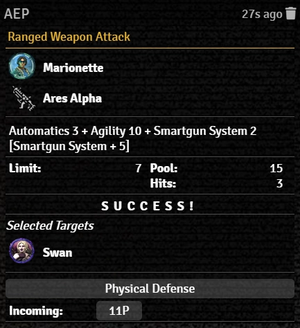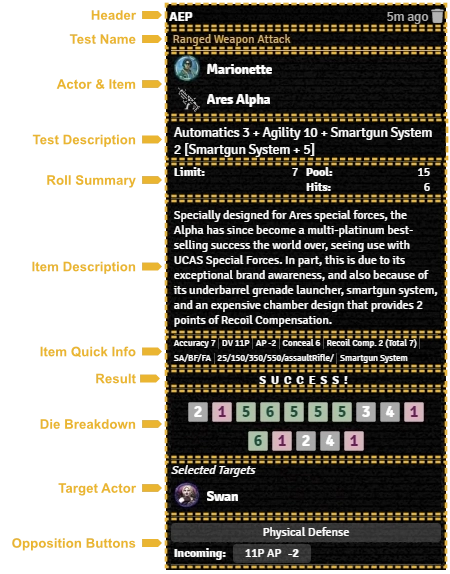Mr. Johnson (talk | contribs) |
Mr. Johnson (talk | contribs) |
||
| Line 11: | Line 11: | ||
* Clicking on the Item's name will open the Item sheet. Clicking on the Item's icon does nothing. | * Clicking on the Item's name will open the Item sheet. Clicking on the Item's icon does nothing. | ||
Following | Following | ||
==Expanded== | ==Expanded== | ||
{{Imagebox|sr5-work-weapon-range-rollcard-expanded.webp|Expanded Rollcard|f=11.315|s=0.17.1|float=left|width=574px}} | {{Imagebox|sr5-work-weapon-range-rollcard-expanded.webp|Expanded Rollcard|f=11.315|s=0.17.1|float=left|width=574px}} | ||
{{References}} | {{References}} | ||
Revision as of 20:08, 3 January 2024
This article was last edited Wednesday, January 3, 2024 by Mr. Johnson.
The vast majority of Actions in the SR5 system, whether from Action Items or similar functionality built into more specific Item Types result in the creation of a Roll Card in Foundry's Chat Log. These Roll Cards have a similar presentation and a set of standard behaviors. Some Roll Cards, like those for ad hoc rolls[git 1] may have fewer elements, while others may have additional specialized content.
Collapsed
The first line of every rollcard indicates which user made the roll, and how long ago the roll was made. A user with Game Master (or Assistant GM) Permissions will also have a button to delete the Roll Card.
The second line, in yellow, shows what type of roll was made, either a generic "Success Test" or something more specific, like part of one of the specific Workflows.
The next section provides details on the Actor and Item involved.
- Clicking on the Actor's name will open the Actor sheet, while clicking on the Token image will select the corresponding token.
- Clicking on the Item's name will open the Item sheet. Clicking on the Item's icon does nothing.
Following