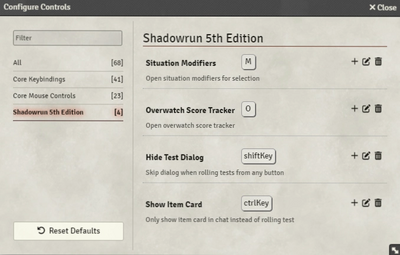Mr. Johnson (talk | contribs) (Created page with "{{Imagebox|fvtt-settings-configure-controls.webp|Configure Controls Dialog|s=0.21.2|f=12.331|float=right}}The system has a small number of [https://foundryvtt.com/article/keybinds/ keybinds]. They can be accessed in Foundry's {{#fas:cogs}} Settings sidebar, in the {{#fas:gamepad}} Configure Controls menu. * '''Situational Modifiers''' {{key|M}} — Pressing this key opens the Situation Modifiers window for either the selected {{Foundry|Actor}} or for the {{Foundr...") |
Mr. Johnson (talk | contribs) No edit summary |
||
| Line 1: | Line 1: | ||
{{Imagebox|fvtt-settings-configure-controls.webp|Configure Controls Dialog|s=0.21.2|f=12.331|float=right}}The system has a small number of [https://foundryvtt.com/article/keybinds/ keybinds]. They can be accessed in Foundry's {{#fas:cogs}} Settings sidebar, in the {{#fas:gamepad}} Configure Controls menu. | [[Category:Content]]{{Imagebox|fvtt-settings-configure-controls.webp|Configure Controls Dialog|s=0.21.2|f=12.331|float=right}}The system has a small number of [https://foundryvtt.com/article/keybinds/ keybinds]. They can be accessed in Foundry's {{#fas:cogs}} Settings sidebar, in the {{#fas:gamepad}} Configure Controls menu. | ||
* '''Situational Modifiers''' {{key|M}} — Pressing this key opens the [[Situation Modifiers]] window for either the selected {{Foundry|Actor}} or for the {{Foundry|Scene}} if no actor is selected. | * '''Situational Modifiers''' {{key|M}} — Pressing this key opens the [[Situation Modifiers]] window for either the selected {{Foundry|Actor}} or for the {{Foundry|Scene}} if no actor is selected. | ||
* '''Overwatch Score Tracker''' {{key|O}} — Pressing this key opens the [[Baby Monitor]] window. | * '''Overwatch Score Tracker''' {{key|O}} — Pressing this key opens the [[Baby Monitor]] window. | ||
Revision as of 19:11, 29 September 2024
The system has a small number of keybinds. They can be accessed in Foundry's Settings sidebar, in the Configure Controls menu.
- Situational Modifiers M — Pressing this key opens the Situation Modifiers window for either the selected Actor or for the Scene if no actor is selected.
- Overwatch Score Tracker O — Pressing this key opens the Baby Monitor window.
- Hide Test Dialog SHIFT — Holding this key while activating an Item or rolling a Skill's [[Skill Item#{{{2}}} Tab|{{{2}}} Tab]] suppresses the configuratio dialog and fast-forwards to the roll.
- Show Item Card CTRL — Holding this key while acting an Item suppresses the roll entirely and outputs the Item's text to chat.
These defaults can be changed.