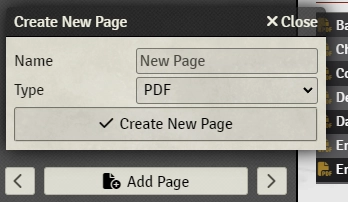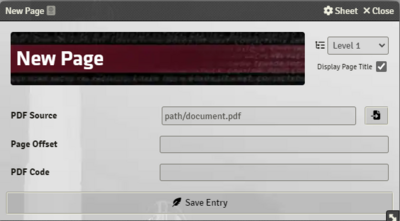Mr. Johnson (talk | contribs) No edit summary |
Mr. Johnson (talk | contribs) No edit summary |
||
| Line 4: | Line 4: | ||
[https://foundryvtt.com/packages/autocomplete-inline-properties Autocomplete Inline Properties] is incredibly useful for creating [[Active Effect]]s. | [https://foundryvtt.com/packages/autocomplete-inline-properties Autocomplete Inline Properties] is incredibly useful for creating [[Active Effect]]s. | ||
==PDF Pager== | ==PDF Pager== | ||
[https://foundryvtt.com/packages/pdf-pager PDF Pager] allows the source links in {{Category|Item}} sheets to pull up specific pages within the PDFs. | {{Imagebox|fvtt-journal-addpage-pdf.webp|Create New Page|s=0.16.1|f=11.315}} | ||
{{Imagebox|fvtt-journal-configure-pdf.png|Configure PDF Page|s=0.16.1|f=11.315}}[https://foundryvtt.com/packages/pdf-pager PDF Pager] allows the source links in {{Category|Item}} sheets to pull up specific pages within the PDFs. | |||
To use '''PDF Pager''' with SR5, the PDF file needs to be somewhere in Foundry's userdata. You then create a [https://foundryvtt.com/article/journal/ Journal Entry] and add a page of the PDF type. It will then prompt for the source (you could upload the PDF from the file picker here). You then assign a '''PDF Code'''. If you're using either {{Category|Importer|Chummer Importer}}, use the same codes as Chummer does &mdashl there's a full list in {{Code|/data/books.xml}} inside Chummer's folder. You meay need to tweak the '''Page Offset''' to align the page numbers in the codes with the page numbers inside the PDF. | |||
In the individual | In the individual {{Category|Item}}s, the source needs to be the PDF code, followed by a space, then the page number. | ||
Revision as of 21:04, 20 November 2023
This article was last edited Monday, November 20, 2023 by Mr. Johnson.
While Foundry has a vast module eco system, the SR5 system is designed to work with a few specific ones.
Autocomplete Inline Properties
Autocomplete Inline Properties is incredibly useful for creating Active Effects.
PDF Pager
PDF Pager allows the source links in Item sheets to pull up specific pages within the PDFs.
To use PDF Pager with SR5, the PDF file needs to be somewhere in Foundry's userdata. You then create a Journal Entry and add a page of the PDF type. It will then prompt for the source (you could upload the PDF from the file picker here). You then assign a PDF Code. If you're using either Chummer Importer, use the same codes as Chummer does &mdashl there's a full list in /data/books.xml inside Chummer's folder. You meay need to tweak the Page Offset to align the page numbers in the codes with the page numbers inside the PDF.
In the individual Items, the source needs to be the PDF code, followed by a space, then the page number.