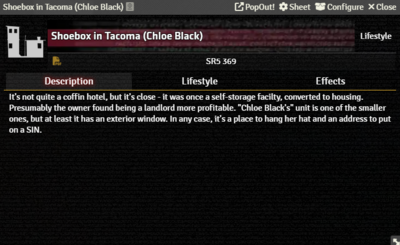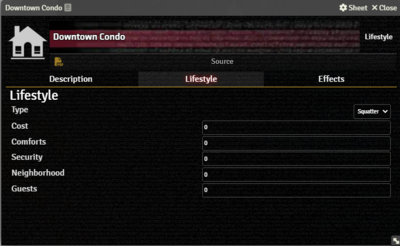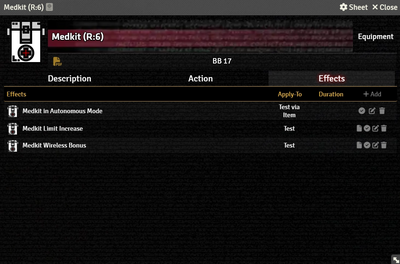Mr. Johnson (talk | contribs) No edit summary |
Mr. Johnson (talk | contribs) No edit summary |
||
| Line 4: | Line 4: | ||
{{Stub:Description Tab}} | {{Stub:Description Tab}} | ||
==Lifestyle Tab== | ==Lifestyle Tab== | ||
{{Imagebox|sr5-item-lifestyle-lifestyle.png|Lifestyle Item | {{Imagebox|sr5-item-lifestyle-lifestyle.png|Lifestyle Item Lifestyle Tab|s=0.16.1|f=11.315}} | ||
The '''Lifestyle Tab''' provides fields to include the properties of the Actor's lifestyle. They are not connected to any automation.{{Issue|988}} | The '''Lifestyle Tab''' provides fields to include the properties of the Actor's lifestyle. They are not connected to any automation.{{Issue|988}} | ||
==Effects Tab== | ==Effects Tab== | ||
{{Stub:Effects Tab}} | {{Stub:Effects Tab}} | ||
{{References}} | {{References}} | ||
Revision as of 00:15, 2 December 2023
Description Tab
The Description Tab is common to all Item sheets. When the sheet is in Edit mode, it shows Foundry's standard ProseMirror editing tools, the same ones available when editing Journals. It provides a place to transcribe the rules from the sourcebooks for quick reference, include personal details of character elements, or jot down other gameplay notes.
Lifestyle Tab
The Lifestyle Tab provides fields to include the properties of the Actor's lifestyle. They are not connected to any automation.[git 1]
Effects Tab
The Effects Tab is where Active Effects are configured. The image to the right shows the tab as it appears on an Equipment Item, but it functions the same wherever it appears.
New Active Effects can be added to an Item by pressing + Add, or copied from Actors or other Items via drag-and-drop.