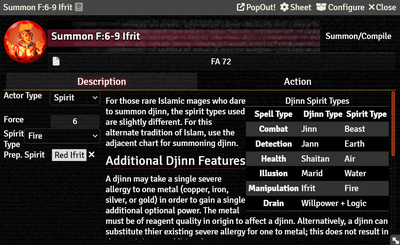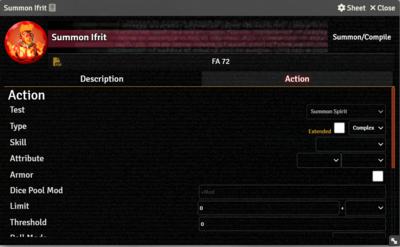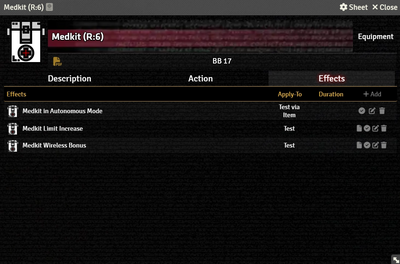Mr. Johnson (talk | contribs) No edit summary |
Mr. Johnson (talk | contribs) No edit summary |
||
| Line 1: | Line 1: | ||
[[Category:Item]]{{Needs Improvement}} | [[Category:Item]]{{Needs Improvement}} | ||
'''Summon/Compile Items''' are used by Awakened and Emerged characters to handle the creation of spirits and sprites, including spawing the appropriate [[Spirit Actor]] or [[Sprite Actor]]. The game mechanics of both entity types are fundamentally the same, so one {{Category|Item}} type handles both. | |||
==Description Tab== | ==Description Tab== | ||
{{Imagebox|sr5-item-summon-desc.png|Summon/Compile Item Description Tab|s=0.14.1|f=10.312}} | {{Imagebox|sr5-item-summon-desc.png|Summon/Compile Item Description Tab|s=0.14.1|f=10.312}} | ||
Revision as of 04:41, 2 December 2023
This article was last edited Saturday, December 2, 2023 by Mr. Johnson.
Summon/Compile Items are used by Awakened and Emerged characters to handle the creation of spirits and sprites, including spawing the appropriate Spirit Actor or Sprite Actor. The game mechanics of both entity types are fundamentally the same, so one Item type handles both.
Description Tab
The Description Tab is common to all Item sheets. When the sheet is in Edit mode, it shows Foundry's standard ProseMirror editing tools, the same ones available when editing Journals. It provides a place to transcribe the rules from the sourcebooks for quick reference, include personal details of character elements, or jot down other gameplay notes.
Action Tab
Effects Tab
The Effects Tab is where Active Effects are configured. The image to the right shows the tab as it appears on an Equipment Item, but it functions the same wherever it appears.
New Active Effects can be added to an Item by pressing + Add, or copied from Actors or other Items via drag-and-drop.