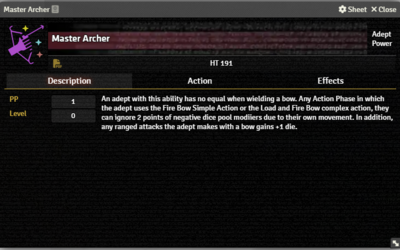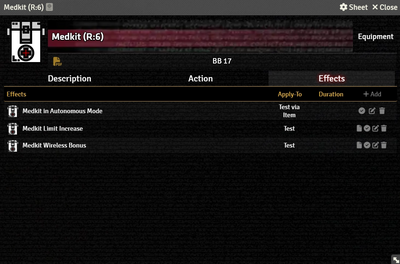Mr. Johnson (talk | contribs) m (Text replacement - "{{Stub:Effects}}" to "{{Stub:Effects Tab}}") |
Mr. Johnson (talk | contribs) m (Text replacement - "{{Stub:Description}}" to "{{Stub:Description Tab}}") |
||
| Line 3: | Line 3: | ||
==Description Tab== | ==Description Tab== | ||
{{Imagebox|sr5-item-adept-desc.png|Adept Power Item Description Tab|s=0.16.1|f=11.315}} | {{Imagebox|sr5-item-adept-desc.png|Adept Power Item Description Tab|s=0.16.1|f=11.315}} | ||
{{Stub:Description}} Adept Power items add a few additional tracking fields. As of {{ver|0.16.1}} they're purely for display purposes, though available to be hooked into by things like macros. | {{Stub:Description Tab}} Adept Power items add a few additional tracking fields. As of {{ver|0.16.1}} they're purely for display purposes, though available to be hooked into by things like macros. | ||
* '''PP''' tracks the Power Point cost. | * '''PP''' tracks the Power Point cost. | ||
* '''Level''' tracks the Level of the power. | * '''Level''' tracks the Level of the power. | ||
Revision as of 21:25, 14 December 2023
Adept Power Items appear on the Actor's Magic Tab of Awakened Actors. They don't have any built-in automation, but they can support Tests and Active Effects to provide some meachanical effect.
Description Tab
The Description Tab is common to all Item sheets. When the sheet is in Edit mode, it shows Foundry's standard ProseMirror editing tools, the same ones available when editing Journals. It provides a place to transcribe the rules from the sourcebooks for quick reference, include personal details of character elements, or jot down other gameplay notes. Adept Power items add a few additional tracking fields. As of SR5 v0.16.1 they're purely for display purposes, though available to be hooked into by things like macros.
- PP tracks the Power Point cost.
- Level tracks the Level of the power.
Action Tab
Effects Tab
The Effects Tab is where Active Effects are configured. The image to the right shows the tab as it appears on an Equipment Item, but it functions the same wherever it appears.
New Active Effects can be added to an Item by pressing + Add, or copied from Actors or other Items via drag-and-drop.