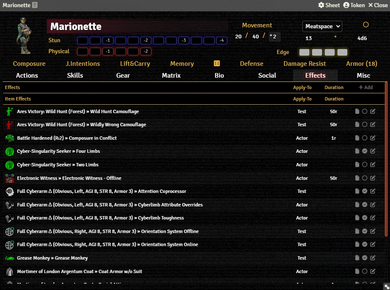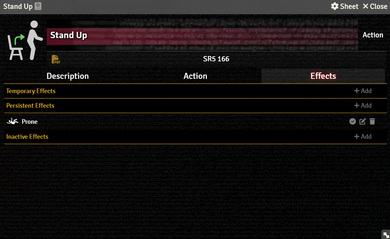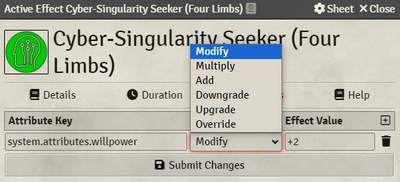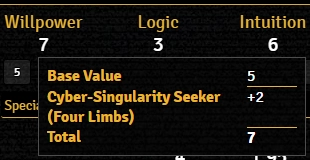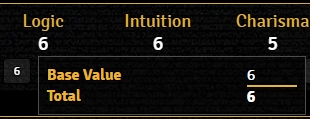Mr. Johnson (talk | contribs) No edit summary |
Mr. Johnson (talk | contribs) |
||
| Line 25: | Line 25: | ||
* {{Code|system.limits.physical}} | * {{Code|system.limits.physical}} | ||
===Multiply=== | |||
===Add=== | |||
{{Imagebox|sr5-effect-add-sample.webp|Active Effect using Add|f=11.315|s=0.17.1|width=350px}} | |||
===Downgrade=== | |||
===Upgrade=== | |||
===Override=== | ===Override=== | ||
The override mode has been heavily modified from other systems and supports the same value type as the modify mode (must contain a mod field). | The override mode has been heavily modified from other systems and supports the same value type as the modify mode (must contain a mod field). | ||
The override mode will keep the targeted value as is but override it's calculation by what's defined as it's effect value. It will also be visible in the calculation overview of a value, where it will show the actual total crossed out and the override value as the new total. No values are changed by this. | The override mode will keep the targeted value as is but override it's calculation by what's defined as it's effect value. It will also be visible in the calculation overview of a value, where it will show the actual total crossed out and the override value as the new total. No values are changed by this. | ||
Should you define multiple override effects on the same value, only the last on applied will take effect. | Should you define multiple override effects on the same value, only the last on applied will take effect. | ||
==Actor Data Structure== | ==Actor Data Structure== | ||
Revision as of 15:22, 27 December 2023
This article was last edited Wednesday, December 27, 2023 by Mr. Johnson.
The SR5 system implements an extended version of Active Effects as they're used in other systems like DnD5e. Active Effects allow you to change an Actor's values dynamically with easily toggleable options. You can add an Active Effect to an Actor by either:
- creating it directly on the Actor's Effects Tab.
- creating an item with an Active Effect, set to transfer to the Actor, and giving it to an Actor, adding the effect in the process.
What modes to use?
There are a number of different Change Modes available to control how the Active Effect interacts with the Actor's properties.
- Modify (Whenever you modify a value that's on your sheet)
- Add (Whenever you want to manually hard add something, might conflict with the system value calculation on some fields (.value))
- Overwrite (Whenever you don't like the systems calculation)
Modify
Modify is the "custom" mode for the SR5 system. This mode will either add a modifier to a value or add directly to it if a modifier can't be applied. Select this mode unless you've determined a specific reason one of the other modes is more appropriate.
If the value choosen contains a .mod field the system will automatically add you effect to the calculation overview that's shown when hovering over some values (try attributes).
It doesn't matter if a general value as a whole or any of it's fields are choosen (such as .value, .base, .mod or .temp); the Modify mode will always behave the same and not override whatever field is defined.
Should you provide a value without a .mod field the modify mode it will fall back to using the Add mode.
example Active Effect attribute keys:
system.attributes.bodysystem.skills.active.arcanasystem.limits.physical
Multiply
Add
Downgrade
Upgrade
Override
The override mode has been heavily modified from other systems and supports the same value type as the modify mode (must contain a mod field). The override mode will keep the targeted value as is but override it's calculation by what's defined as it's effect value. It will also be visible in the calculation overview of a value, where it will show the actual total crossed out and the override value as the new total. No values are changed by this. Should you define multiple override effects on the same value, only the last on applied will take effect.
Actor Data Structure
If you can't find what you're looking for, check if a global modifier for it exists. Some values contain temp fields, that can be modified by Active Effects.
system.attributes.<attributeName>contains all attributes.system.skills.active.<skillName>contains all active skills. Custom skills will be shown with a random ID. To see the actual custom name of the skill traverse into it and read it's name field.system.limits.<limitName>contains all limits.system.modifierscontains all global modifiers and can be directly modified.
Success Test Pools
As of SR5 v0.14.1, only skill pools can be modified, while specific test categories (social tests, matrix tests, ...) can't.