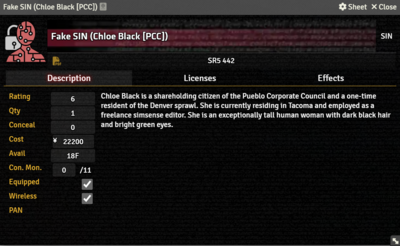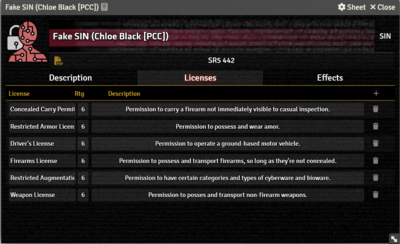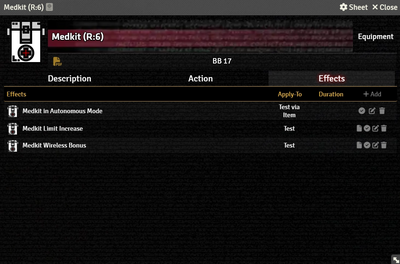SIN Items store properties of a character's false identities. They appear on the Actor's Social Tab.
Description Tab
The Description Tab is common to all Item sheets. When the sheet is in Edit mode, it shows Foundry's standard ProseMirror editing tools, the same ones available when editing Journals. It provides a place to transcribe the rules from the sourcebooks for quick reference, include personal details of character elements, or jot down other gameplay notes.
The SIN Item sheet includes fields to record additional information:
- Rating is used to calculate the Item's Condition Monitor.[sr 1]
- Qty tracks the number of this Item the character has.
- Conceal stores the Concealability Modifier[sr 2] for the item.
- Cost is the Item's value in nuyen.
- Avail is the Item's Availability code.
- Con. Mon is calculated from the Item's Rating.
- Equipped items is linked to the Actor's Gear Tab.
- Wireless determines wether or not the Item is wirelessly active.
- PAN shows which Device this item is connected to.
Licenses Tab
You can use the Licenses Tab to record the licenses and permits attached to the identity. Pressing the + Add[git 1] button creates additional lines with data entry fields. Clicking the Trash button on a line deletes it.
- License for the name of type of licenses.
- Rtg for the Rating of the license; generally, this will match the Rating of the SIN itself.
- Description is space to explain what the license covers.
Effects Tab
The Effects Tab is where Active Effects are configured. The image to the right shows the tab as it appears on an Equipment Item, but it functions the same wherever it appears.
New Active Effects can be added to an Item by pressing + Add, or copied from Actors or other Items via drag-and-drop.
References
GitHub Issues
Sourcebook
- ↑ Shadowrun Fifth Edition Core Rulebook (p. 421)
- ↑ Shadowrun Fifth Edition Core Rulebook (p. 420)