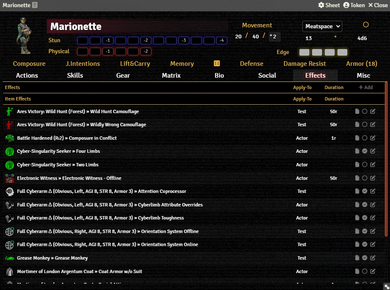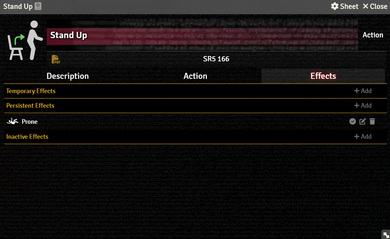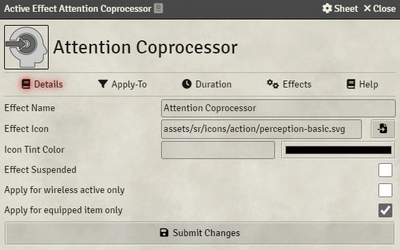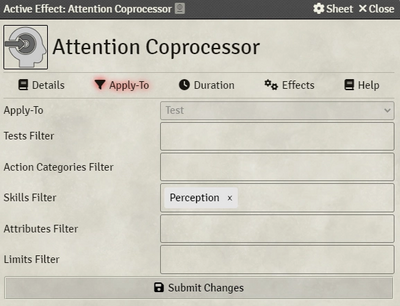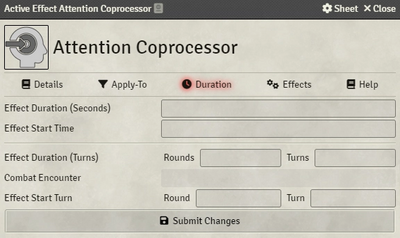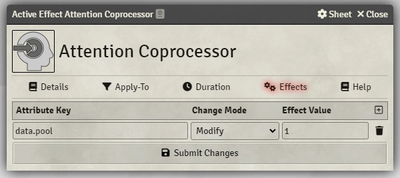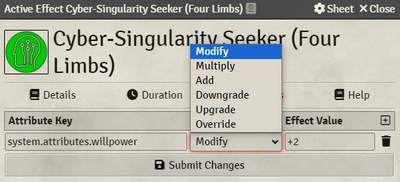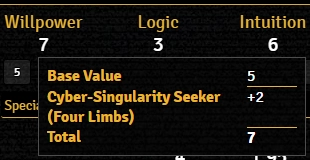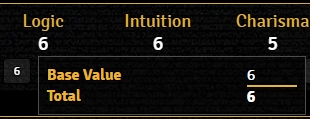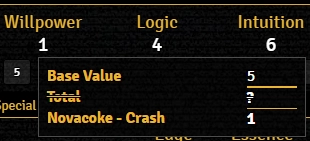This article was last edited Thursday, January 11, 2024 by Mr. Johnson.
The system implements Active Effects as they're used in other systems like DnD5e, with extended capabilities specific to SR5's needs. Active Effects allow you to change an Actor's values dynamically with easily toggleable options. You can add an Active Effect to an Actor by either:
- creating it directly on the Actor's Effects Tab by clicking
+ Add. They will show up in the "Effects" category on the actor (the example to the right doesn't currently have any Actor-specific effects). - creating an Item that supports Active Effects, adding it there, then giving the Actor the Item. They will show up in the "Item Effects" category.
Regardless of where the effect is created, it is configured via fundamentally same interface.
Details Tab
The Details Tab includes fields to control the appearance plus how and if the effect is enabled.
- Effect Name can be any text string you'd like; it appears on the Effects tab and in Test Dialogs the Active Effect alters. When viewed from an Actor's Effects Tab, the name of the source Item will also be included.
- Effect Icon will be displayed on the Actor's Effect Tab and in the Token if the effect has a non-zero Duration.
- Effect Suspsended controls whether or not the item's benefits are applied — it supersedes the "Apply for" options. Note that it is backwards, relative to the Effect Tab; checked here is unchecked on the Actor.[git 1]
- Effect Origin is a display-only field that appears on Actor-specific Effects.[explain 1]
- Apply for wireless active only controls whether the Effect requires the corresponding Item to have it's "Wireless" checkbox enabled.
- Apply for wireless active only controls whether the effect requires the corresponding Item to be equiped on the Actor's Gear Tab for the effect to be applied.
Apply-To Tab
The Apply-To Tab is where the magic starts, beginning with the Apply-To Field itself.
Actor
Actor is the simplest option. The values calculated on the Effects Tab will be applied directly to the actor; only the conditions from the Details Tab apply.
Targeted Actor
Instead of applying to the Actor where the Effect is activated, the changes are applied to the Actor the player currently has Targeted.
Test
Test Via Item
Modifier
Duration Tab
Effects Tab
Change Mode
There are a number of different Change Modes available to control how the Active Effect interacts with the Actor's properties.
Modify
Modify is the "custom" mode for the SR5 system. This mode will either add a modifier to a value or add directly to it if a modifier can't be applied. Select this mode unless you've determined a specific reason one of the other modes is more appropriate.
If the value has a .mod value, it technically doesn't matter if a general value as a whole or any of it's fields are choosen (such as .value, .base, .mod or .temp). Modify mode will always act on the base node (such as syste.attributes.willpower) — specifying other fields at the same level as .mod will be ignored. If the value choosen includes a .mod field the system will display the effect in the calculation hover tip, where available.
If the value doesn't include a .mod node the Modify mode it will fall back to using the Add mode.
Multiply
For example, one might think to use Multiply and target system.movement.* for equipment like Skates or Skimmers[sr 1], but it won't have the intended effect. Instead, adjust the multipliers by targetting system.modifiers.walk and system.modifiers.run with Modify. Use an Effect Value of "+1" on .walk to change the math from "Agility × 2" to "Agility × 3" and "+2" on .run to change the multiplier from ×4 to ×6.
Like Add (below), there is very little reason to use Multiply. It does properly functions with some values feature elements like .base, but there are few places in the game rules where this is desirable. Use with caution, if at all.
Add
There is no good reason to use the Add mode directly — anything it can do, Modify can do, and returns more detail back to the user. Using Add over Modify bypasses the system's logic, and can lead to errors including corrupt sheet appearance.
Downgrade & Upgrade
The Downgrade and Upgrade[git 2] modes adjust a value, lowering the targetted value if above the effect value on Downgrade, or the opposite for Upgrade. They do not interact with or override calculated values — they should only be used with .base nodes, rather than .mod or .value. If the desired element has no .base node, they may not behave as desired or at all.
Override
The Override mode has been heavily modified from other systems and functions with similar logic to the Modify mode, but the target node must contain a .mod field.
The Override mode is applied last and will replace any calculated value with the value specified in the Active Effect. It will show in the calculation overview popup, identifying that it is replacing the normally calculated value by showing it crossed out.
Should you define multiple Override effects on the same value, only the last one applied will take effect.
Actor Data Structure
If you can't find what you're looking for, check if a global modifier for it exists. Some values contain temp fields, that can be modified by Active Effects.
system.attributes.<attributeName>contains all attributes.system.skills.active.<skillName>contains all active skills. Custom skills will be shown with a random ID. To see the actual custom name of the skill traverse into it and read it's name field.system.limits.<limitName>contains all limits.system.modifierscontains all global modifiers and can be directly modified.
References
Explanation Needed
- ↑ I'm not sure how it's useful information to the vast majority of end users. It probably shouldn't appear at all.
GitHub Issues
Sourcebook
- ↑ Chrome Flesh (p. 88)