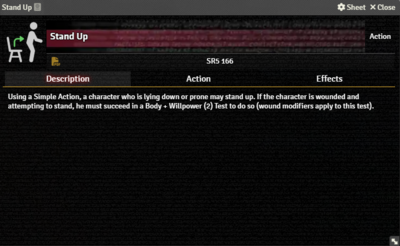Needs Improvement
This page is incomplete.
This article was last edited Wednesday, November 22, 2023 by Mr. Johnson.
Description Tab
The Description Tab is common to all Item sheets. Hovering over the text shows the Edit button, which brings up Foundry's standard ProseMirror editing tools, the same ones available when editing Journals.
Action Tab
Action Item Action Tab (SR5 v0.16.1, FVTT v11.315)
The Action tab is where the action happens. It includes selectors to control a wide variety of parameters, divided into categories.
Test Details
- Test defaults to
Success Testand cannot be changed.[explain 1] - Type sets the type of action[sr 1]. The system doesn't currently enforce any sort of action economy so this setting is primarily a reminder, though it has to be set to something to unlock the other options in this section.
- Extended controls wether it's a regular Success Test or an Extended Test[sr 2].
- Skill and Attribute control what values contribute to the dice pool. It will initially show fields for one Skill and two Attributes; selecting a Skill will hide one attribute.[git 1]
- Selecting a Skill reveals the a checkbox to control wether or not a Specialization applies to the skill. Note that there is no validation of what the specialization is — if the box is checked, two extra dice are added to the Test pool.
- Armor does something[explain 2]
- Dice Pool Mod allows adding an arbitrary bonus to the test. This would be good if you were doing something like a Perception Test with equipment included.
- Limit has two fields, one for a flat value and a selector for a variety of character properties. If both are used, they'll be added together.
- Roll Mode applies one of Foundry's Roll Modes.
Modifiers
This requires deeper explaination.[explain 3]
Damage
Effects Tab
References
Explanation Needed
GitHub Issues
Sourcebook
- ↑ Shadowrun Fifth Edition Core Rulebook (p. 163)
- ↑ Shadowrun Fifth Edition Core Rulebook (p. 48)