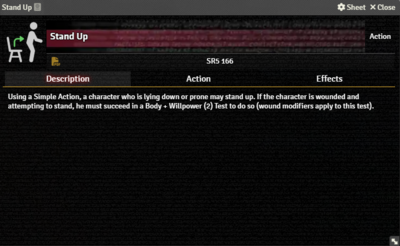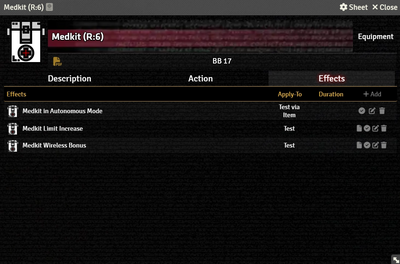This article was last edited Wednesday, November 22, 2023 by Mr. Johnson.
Description Tab
The Description Tab is common to all Item sheets. Hovering over the text shows the Edit button, which brings up Foundry's standard ProseMirror editing tools, the same ones available when editing Journals.
Action Tab
The Action tab is where the action happens. It includes selectors to control a wide variety of parameters, divided into categories.
Test Details
- Test defaults to
Success Testand cannot be changed.[explain 1] - Type sets the type of action[sr 1]. The system doesn't currently enforce any sort of action economy so this setting is primarily a reminder, though it has to be set to something to unlock the other options in this section.
- Extended controls wether it's a regular Success Test or an Extended Test[sr 2].
- Skill and Attribute control what values contribute to the dice pool. It will initially show fields for one Skill and two Attributes; selecting a Skill will hide one attribute.[git 1]
- Selecting a Skill reveals the a checkbox to control wether or not a Specialization applies to the skill. Note that there is no validation of what the specialization is — if the box is checked, two extra dice are added to the Test pool.
- Armor does something[explain 2]
- Dice Pool Mod allows adding an arbitrary bonus to the test. This would be good if you were doing something like a Perception Test with equipment included.
- Limit has two fields, one for a flat value and a selector for a variety of character properties. If both are used, they'll be added together.
- Roll Mode applies one of Foundry's Roll Modes.
Modifiers
This requires deeper explaination.[explain 3]
Damage
Picking one of the three available damage Types (Physical, Stun, or Matrix) reveals the rest of the options.
- Damage Value and AP each have three fields. The first is a manually entered value, the second is a mathematical operation, and the third is a list of values derived from the Actor. An action configured this way will trigger the Combat workflow.
- Element defines the type of damage (leave blank for regular damage). It interacts with settings on the character's Armor Items.
Effects Tab
The Effects Tab is where Active Effects are configured. The image to the right shows the tab as it appears on an Equipment Item, but it functions the same wherever it appears.
New Active Effects can be added to an Item by pressing + Add, or copied from Actors or other Items via drag-and-drop.
References
Explanation Needed
GitHub Issues
Sourcebook
- ↑ Shadowrun Fifth Edition Core Rulebook (p. 163)
- ↑ Shadowrun Fifth Edition Core Rulebook (p. 48)