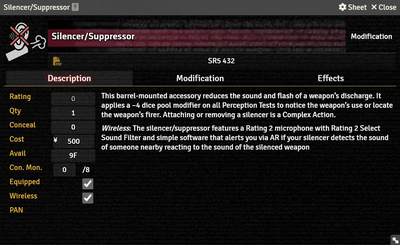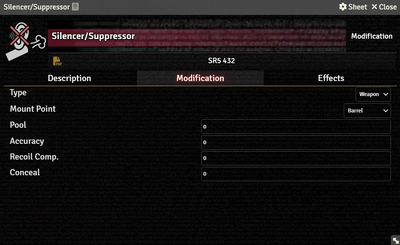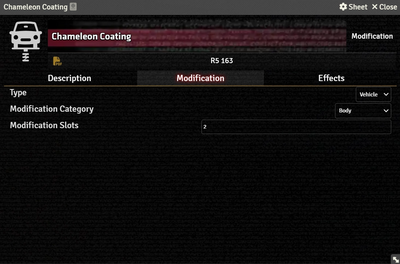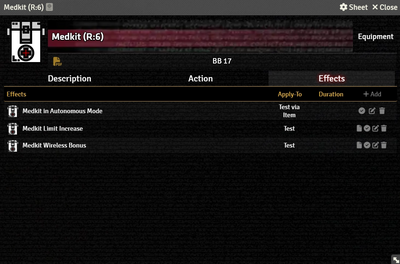Gear Modifications add toggleable equipment to Weapon Items and Vehicle Actors.
Description Tab
The Weapon Workflow will take into account the extra chance of Knockdown provided by Gel Rounds[sr 1], if the Weapon Item includes an appropriately-named embedded Ammunition Item or Gear Modification Item).The Item must be equipped within the Weapon's Ammo Tab or Modification Tab and named exactly as below — it is language-dependent, case-sensitive, and not tolerant of any variation (extra spaces will break detection, for instance).
- English:
Gel Rounds - German:
Gelmunition - French:
Cartouches gel - Korean:
젤 탄약 - Brazilian-Portuguese is not translated by the code, so must use the English string.
The Description Tab is common to all Item sheets. When the sheet is in Edit mode, it shows Foundry's standard ProseMirror editing tools, the same ones available when editing Journals. It provides a place to transcribe the rules from the sourcebooks for quick reference, include personal details of character elements, or jot down other gameplay notes.
The Gear Modification Item sheet includes fields to record additional information:
- Rating is used to calculate the Item's Condition Monitor.[sr 2]
- Qty tracks the number of this Item the character has.
- Conceal stores the Concealability Modifier[sr 3] for the item itself. This is not the adjustment the Modification should (but doesn't as of SR5 v0.17.0) apply to the base weapon.
- Cost is the Item's value in nuyen.
- Avail is the Item's Availability code.
- Con. Mon is calculated from the Item's Rating.
- Equipped items is linked to the Actor's Gear Tab.
- Wireless determines wether or not the Item is wirelessly active.
- PAN shows which Device this item is connected to.
Modification Tab
The Modification Tab has a Type field with options for Weapon, Armor, Vehicle, or Drone.
Weapon
Selecting Weapon displays options to change the properties of a Weapon Item.
- Mount Point provides a list of locations the modification is installed in. It is for display, it has no validation for slots actually available on any particular weapon.
- Pool adjusts the dice pool for attacks made with the weapon.
- Accuracy adjusts the Limit used for attacks made with the weapon.
- Recoil Comp. adds to the Recoil Compensation of the base weapon.
- Conceal stores the Concealability adjustment of the modification, but it is not applied to the base weapon.
Armor
Selecting Armor does nothing, there is no additional information to add — Armor doesn't support Gear Modifications as of SR5 v0.24.3.
Vehicle
Selecting Vehicle allows for configuring the category and type of vehicle modification, which will be tabulated on the Vehicle's Vehicle Tab. Note that it does have any options that adjust the properties of a vehicle; see Active Effects for how to implement statistical changes.
- Modification Category assigns the Item to one of the categories in Rigger 5 (p. 151).
- Modification Slots is the number of slots the Modification takes.
Drone
Selecting Drone works much like Vehicle, with only a Mod Points field and no subcategory as drones modifications don't have them.
Effects Tab
The Effects Tab is where Active Effects are configured. The image to the right shows the tab as it appears on an Equipment Item, but it functions the same wherever it appears.
New Active Effects can be added to an Item by pressing + Add, or copied from Actors or other Items via drag-and-drop.
References
Sourcebook
- ↑ Shadowrun Fifth Edition Core Rulebook (p. 434)
- ↑ Shadowrun Fifth Edition Core Rulebook (p. 421)
- ↑ Shadowrun Fifth Edition Core Rulebook (p. 420)