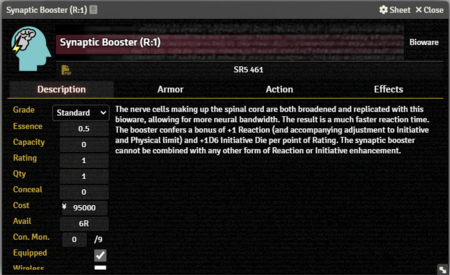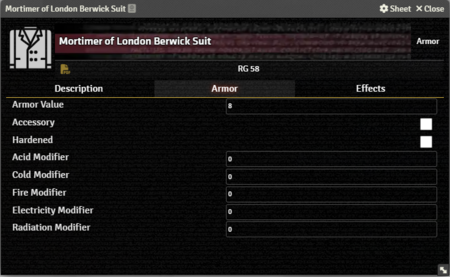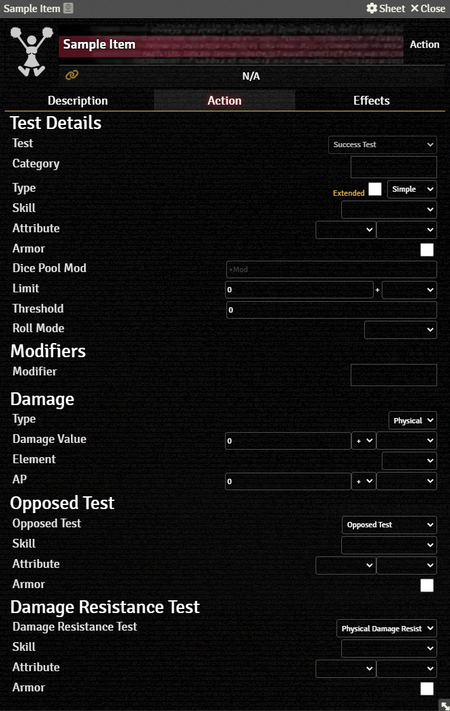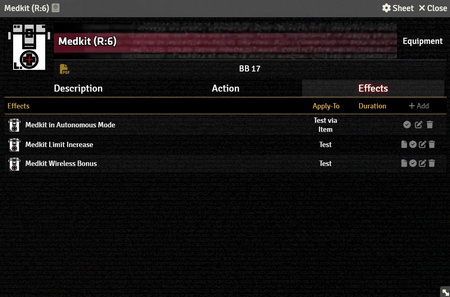Mr. Johnson (talk | contribs) No edit summary |
Mr. Johnson (talk | contribs) m (Text replacement - "{{Stub:Action}}" to "{{Stub:Action Tab}}") |
||
| (7 intermediate revisions by the same user not shown) | |||
| Line 1: | Line 1: | ||
[[Category:Item]]{{ | [[Category:Item]] | ||
'''Bioware Items''' covers implants that are not {{Item|Cyberware}}. They appear on the {{Tab|Actor|Gear}}. | |||
==Description Tab== | ==Description Tab== | ||
{{Imagebox|sr5-item-bioware-desc.png|Bioware Item Description Tab|s=0.16.1|f=11.315}} | {{Imagebox|sr5-item-bioware-desc.png|Bioware Item Description Tab|s=0.16.1|f=11.315}} | ||
{{Stub:Description Tab}} | {{Stub:Description Tab}} | ||
{{Description Tab | {{Description Tab | ||
|before = * | |before = * {{Anchor|Grade}} shows the quality of the implant. It is for display purposes only, it does not affect any of the other values. | ||
* | * {{Anchor|Essence}} is the Essence Cost of the implant. It is affected by the '''Qty'''; the total Essence Cost includes the number of implants. | ||
* | * {{Anchor|Capacity}} can be used to reflect the available capacity or the consumed capacity; the value is not used in an automated fashion, so it's dealer's choice. | ||
}} | }} | ||
==Armor Tab== | ==Armor Tab== | ||
Latest revision as of 21:26, 14 December 2023
Bioware Items covers implants that are not Cyberware. They appear on the Actor's Gear Tab.
Description Tab
The Description Tab is common to all Item sheets. Hovering over the text shows the Edit button, which brings up Foundry's standard ProseMirror editing tools, the same ones available when editing Journals. It provides a place to transcribe the rules from the sourcebooks for quick reference, include personal details of character elements, or jot down other gameplay noes.
The Bioware Item sheet includes fields to record additional information:
- Grade shows the quality of the implant. It is for display purposes only, it does not affect any of the other values.
- Essence is the Essence Cost of the implant. It is affected by the Qty; the total Essence Cost includes the number of implants.
- Capacity can be used to reflect the available capacity or the consumed capacity; the value is not used in an automated fashion, so it's dealer's choice.
- Rating is used to calculate the Item's Condition Monitor.[sr 1]
- Qty tracks the number of this Item the character has.
- Conceal stores the Concealability Modifier[sr 2] for the item.
- Cost is the Item's value in nuyen.
- Avail is the Item's Availability code.
- Con. Mon is calculated from the Item's Rating.
- Equipped items is linked to the Actor's Gear Tab.
- Wireless determines wether or not the Item is wirelessly active.
- PAN shows which Device this item is connected to.
Armor Tab
The Armor Tab has options for configuring Bioware's defensive properties.[ edit ]
- Armor Value is the base protective value of the item. Only the single highest Armor Value among all equiped items is applied.
- Accessory items apply the Armor Value to the Actor regardless of other equipped items. It's meant for things like forearm guards and }}.
- Hardened armor is handled in the Weapon Workflow as dictated by the rules.
- The remaining options — Acid Modifier, Cold Modifier, Fire Modifier, Electricity Modifier, and Radiation Modifier — interact with the Element' properties on Weapons and Spells.
Action Tab
The Action Tab is used to add Test functionality to many different types of Items. It includes selectors to control a wide variety of parameters, divided into categories.The image to the right shows the tab as it appears on an Action Item, but it functions fundamentally[git 1] the same wherever it appears.[ edit ]
Test Details
- Test defaults to
Success Testand cannot be changed.[explain 1] - Category is used with the Action Categories Filter on an Active Effect to determine if the Active Effect should be applied to this action.
- Type sets the type of action[sr 3]. The system doesn't currently enforce any sort of action economy so this setting is primarily a reminder, though it has to be set to something to unlock the other options in this section.
- Extended controls whether it's a regular Success Test or an Extended Test[sr 4].
- Skill and Attribute control what values contribute to the dice pool. It will initially show fields for one Skill and two Attributes; selecting a Skill will hide one attribute.
- Selecting a Skill reveals a checkbox to control weather or not a Specialization applies to the skill. Note that there is no validation of what the specialization is — if the box is checked, two extra dice are added to the Test pool.
- Armor adds the characters total worn Armor to the dice pool.
- Dice Pool Mod allows adding an arbitrary bonus to the test. This would be good if you were doing something like a Perception Test with equipment included.
- Limit has two fields, one for a flat value and a selector for a variety of character properties. If both are used, they'll be added together.
- Roll Mode applies one of Foundry's Roll Modes whenever the action is used. It overrides whatever is selected in the Chat Messages sidebar.
Modifiers
Clicking in the Modifier selection provides a list of adjustments for the die pool. Each of the cooresponds to one of the modifiers on the Actor's Misc Tab. If nothing is selected here, Global is applied by default, but it must be added back manually (if desired) when any other option is used.[git 1]
Damage
Picking one of the three available damage Types (Physical, Stun, or Matrix) reveals the rest of the options.
- Damage Value and AP each have three fields. The first is a manually entered value, the second is a mathematical operation, and the third is a list of values derived from the Actor. An action configured this way will trigger the Combat workflow.
- Element defines the type of damage (leave blank for regular damage). It interacts with settings on the character's Armor Items.
Opposed Test
Selecting an Opposed Test[explain 2] enables configuration options for Skill and Attribute similar to the main Test Details section. During the rolling process, it will present a button on the Test's roll card for the defender to roll with.
Damage Resistance Test
Settting Damage Resistance Test[explain 3] reveals configuration options for Skill and Attribute similar to the main Test Details section.
Effects Tab
The Effects Tab is where Active Effects are configured. The image to the right shows the tab as it appears on an Equipment Item, but it functions the same wherever it appears. [ edit ]
New Active Effects can be added to an Item by pressing + Add, or copied from Actors or other Items via drag-and-drop.
References
Explanation Needed
GitHub Issues
- ↑ 1.0 1.1 Issue #976
Sourcebook
- ↑ Shadowrun Fifth Edition Core Rulebook (p. 421)
- ↑ Shadowrun Fifth Edition Core Rulebook (p. 420)
- ↑ Shadowrun Fifth Edition Core Rulebook (p. 163)
- ↑ Shadowrun Fifth Edition Core Rulebook (p. 48)