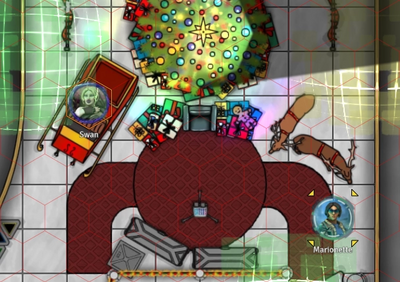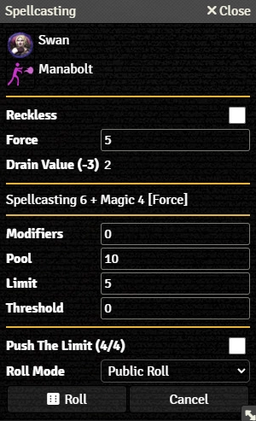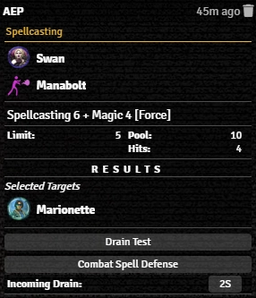Mr. Johnson (talk | contribs) No edit summary |
Mr. Johnson (talk | contribs) |
||
| (14 intermediate revisions by the same user not shown) | |||
| Line 1: | Line 1: | ||
{{Needs Improvement}}[[Category:Workflow]][[Category:Awakened Workflow]] | {{Needs Improvement}}[[Category:Workflow]][[Category:Awakened Workflow]] | ||
The | The '''Combat Spellcasting Workflow''' manages Spellcasting{{source|sr5|ref=281}}, Spell Resistance{{source|sr5|ref=282}}, and Drain Resistance{{source|sr5|ref=282}} for Direct and Indirect Combat Spells.{{source|sr5|ref=283}} | ||
==Basics== | |||
{{Imagebox|fvtt-target-selected-hexes.webp|A Selected Token (Swan, Left) and Targeted Token (Marionette, Right)|f=11.315|s=0.17.1|float=right}} | |||
Start by making sure that all the {{Category|Actor}}s involved are properly configured. For Spellcasting, this means a properly configured {{Item|Spell}} on the magician and Attributes on the {{Tab|Actor|Skill}} for caster and target. | |||
* For example, with Manabolt{{source|sr5|ref=284}}, the {{Item|Spell}} must have {{Anchor|Category}} set to {{Code|Combat}}, {{Anchor|Combat}} set to {{Code|Direct}}, and {{Anchor|Opposed Test}} set to {{Code|Combat Spell Defense}}. The other Spell, Action, Damage, and Opposed Test properties must be set correctly as well, but these ones are vital to make sure the automation knows what it's dealing with. | |||
* Add {{Foundry|Token|s}} for each of the Actors to a {{Foundry|scene}}. | |||
* Identify the target token by hovering over it with the mouse pointer and pressing {{Key|T}}. | |||
* Double-Click the casting Token to open its Actor sheet; this will also Select the Token. | |||
* On the Actor's {{Tab|Actor|Magic}}, Left-Click the icon for the desired spell to bring up the {{Anchor|Spellcasting}} dialog. | |||
==Indirect Combat Spell== | |||
* | ===Spellcasting Test=== | ||
The '''Spellcasting Dialog''' provides the details of the spell to be cast and provides options to configure it. | |||
* | <div style="display: flex; flex-wrap: wrap; float:right; margin: 10px"> | ||
<div style="margin: 0px -10px;">{{Imagebox|Sr5-work-spell-combat-dialog.webp|Spellcasting Dialog|f=11.315|s=0.17.1|float=none|clear=none|width=256px}}</div> | |||
<div style="margin: 0px -10px;">{{Imagebox|sr5-work-spell-combat-rollcard.webp|Spellcasting Roll Card|f=11.315|s=0.17.1|float=none|clear=none|width=256px}}</div> | |||
</div> | |||
* The top section shows the Selected caster and what {{Item|Spell}} they're casting. | |||
* Selecting {{Anchor|Reckless}} applies the drain adjustment for Reckless Spellcasting{{source|sr5|ref=281}}. | |||
* {{Anchor|Force}} let's the caster select the desired power level of the spell. The system will remember the last Force selected for that spell. | |||
* {{Anchor|Drain Value}} displays the base value from the {{Item|Spell}} and the actual drain, calculated from the '''Force''' selected and adjusting for '''Reckless''' if enabled. | |||
* The next section shows a summary of the Skill, Attribute, and any other modifiers included in the die pool, plus the Limit. | |||
* {{Anchor|Modifiers}}, {{Anchor|Pool}}, {{Anchor|Limit}}, and {{Anchor|Threshold}} show the calculated values, but can be manually modified. | |||
* {{Anchor|Push The Limit}}{{source|sr5|ref=56}} shows the Actor's current and maximum Edge, and provides a checkbox to apply it to the current attack. | |||
* {{Anchor|Roll Mode}} applies one of Foundry's [https://foundryvtt.com/article/dice/#rollmodes Roll Modes] whenever the action is used. It overrides whatever is selected in the Chat Messages sidebar. | |||
* Pressing {{Button|Roll}} executes the test. | |||
The results appear in the {{Anchor|Spellcasting Roll Card}} in the {{Foundry|chat|Chat Log}}, with all the [[Roll Card Basics]] available. | |||
{{References}} | |||
Latest revision as of 21:36, 3 January 2024
Needs Improvement
This page is incomplete.
This article was last edited Wednesday, January 3, 2024 by Mr. Johnson.
The Combat Spellcasting Workflow manages Spellcasting[sr 1], Spell Resistance[sr 2], and Drain Resistance[sr 2] for Direct and Indirect Combat Spells.[sr 3]
Basics
Start by making sure that all the Actors involved are properly configured. For Spellcasting, this means a properly configured Spell on the magician and Attributes on the Actor's Skill Tab for caster and target.
- For example, with Manabolt[sr 4], the Spell must have Category set to
Combat, Combat set toDirect, and Opposed Test set toCombat Spell Defense. The other Spell, Action, Damage, and Opposed Test properties must be set correctly as well, but these ones are vital to make sure the automation knows what it's dealing with. - Add Tokens for each of the Actors to a Scene.
- Identify the target token by hovering over it with the mouse pointer and pressing T.
- Double-Click the casting Token to open its Actor sheet; this will also Select the Token.
- On the Actor's Actor's Magic Tab, Left-Click the icon for the desired spell to bring up the Spellcasting dialog.
Indirect Combat Spell
Spellcasting Test
The Spellcasting Dialog provides the details of the spell to be cast and provides options to configure it.
- The top section shows the Selected caster and what Spell they're casting.
- Selecting Reckless applies the drain adjustment for Reckless Spellcasting[sr 1].
- Force let's the caster select the desired power level of the spell. The system will remember the last Force selected for that spell.
- Drain Value displays the base value from the Spell and the actual drain, calculated from the Force selected and adjusting for Reckless if enabled.
- The next section shows a summary of the Skill, Attribute, and any other modifiers included in the die pool, plus the Limit.
- Modifiers, Pool, Limit, and Threshold show the calculated values, but can be manually modified.
- Push The Limit[sr 5] shows the Actor's current and maximum Edge, and provides a checkbox to apply it to the current attack.
- Roll Mode applies one of Foundry's Roll Modes whenever the action is used. It overrides whatever is selected in the Chat Messages sidebar.
- Pressing Roll executes the test.
The results appear in the Spellcasting Roll Card in the Chat Log, with all the Roll Card Basics available.
References
Sourcebook
- ↑ 1.0 1.1 Shadowrun Fifth Edition Core Rulebook (p. 281)
- ↑ 2.0 2.1 Shadowrun Fifth Edition Core Rulebook (p. 282)
- ↑ Shadowrun Fifth Edition Core Rulebook (p. 283)
- ↑ Shadowrun Fifth Edition Core Rulebook (p. 284)
- ↑ Shadowrun Fifth Edition Core Rulebook (p. 56)