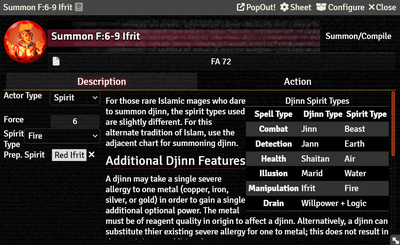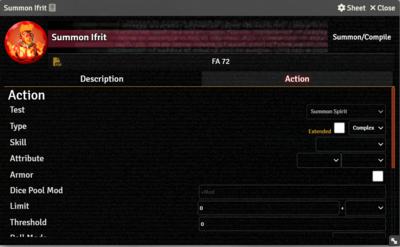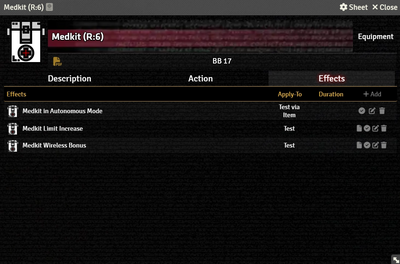Mr. Johnson (talk | contribs) |
Mr. Johnson (talk | contribs) |
||
| (5 intermediate revisions by the same user not shown) | |||
| Line 10: | Line 10: | ||
* {{Anchor|Force}} (for Spirits) or {{Anchor|Level}} (for Sprites) controls the power of the entity being called, and automatically factors into the Drain or Fade Resistance Test. | * {{Anchor|Force}} (for Spirits) or {{Anchor|Level}} (for Sprites) controls the power of the entity being called, and automatically factors into the Drain or Fade Resistance Test. | ||
* {{Anchor|Spirit Type}} or {{Anchor|Sprite Type}} provides a selector for the type of entity being called, and controls what type of entity will be automatically created if a specific actor is not assigned. | * {{Anchor|Spirit Type}} or {{Anchor|Sprite Type}} provides a selector for the type of entity being called, and controls what type of entity will be automatically created if a specific actor is not assigned. | ||
* {{Anchor|Prep. Spirit}} or {{Anchor|Prep. Sprite}}{{Issue|1010}} allows for assigning a specific, pre-configured Actor to the action. | * {{Anchor|Prep. Spirit}} or {{Anchor|Prep. Sprite}}{{Issue|1010}} allows for assigning a specific, pre-configured Actor to the action by dragging and dropping a pre-created {{Actor|Spirit}}/{{Actor|Sprite}}. Not creating and assigning an appropriate actor here will cause the [[Summoning Workflow]]/[[Compiling Workflow]] to generate an actor with appropriate attributes, but no [[Critter Power Item]]s/[[Sprite Power Item]]s. | ||
==Action Tab== | ==Action Tab== | ||
Latest revision as of 16:26, 16 November 2025
Summon/Compile Items are used by Awakened and Emerged characters to handle the creation of spirits and sprites, including spawing the appropriate Spirit Actor or Sprite Actor. The game mechanics of both entity types are fundamentally the same, so one Item type handles both.
Description Tab
The Description Tab is common to all Item sheets. When the sheet is in Edit mode, it shows Foundry's standard ProseMirror editing tools, the same ones available when editing Journals. It provides a place to transcribe the rules from the sourcebooks for quick reference, include personal details of character elements, or jot down other gameplay notes.
The Summon/Compile Item has additional options to configure the action.
- Actor Type toggles between
SpiritandSprite, changing the labels below and controlling the Test and Opposed Test on the Action Tab. - Force (for Spirits) or Level (for Sprites) controls the power of the entity being called, and automatically factors into the Drain or Fade Resistance Test.
- Spirit Type or Sprite Type provides a selector for the type of entity being called, and controls what type of entity will be automatically created if a specific actor is not assigned.
- Prep. Spirit or Prep. Sprite[git 1] allows for assigning a specific, pre-configured Actor to the action by dragging and dropping a pre-created Spirit/Sprite. Not creating and assigning an appropriate actor here will cause the Summoning Workflow/Compiling Workflow to generate an actor with appropriate attributes, but no Critter Power Items/Sprite Power Items.
Action Tab
The Action Tab functions very similar to the one on an Action Item[git 2], but only includes the options relevant to creating the selected entity type. The Test is locked to either Summon Spirit or Compile Sprite. Unless the game is using non-standard rules, or the character has a Quality like a Paragon or an Equipment like a Summoning Focus, there should be no need to make any adjustments.
Effects Tab
The Effects Tab is where Active Effects are configured. The image to the right shows the tab as it appears on an Equipment Item, but it functions the same wherever it appears.
New Active Effects can be added to an Item by pressing + Add, or copied from Actors or other Items via drag-and-drop.