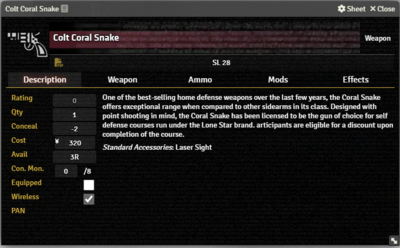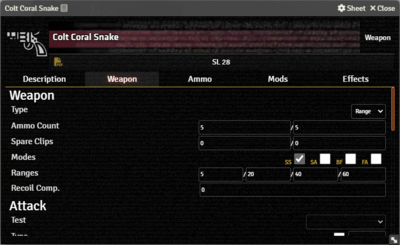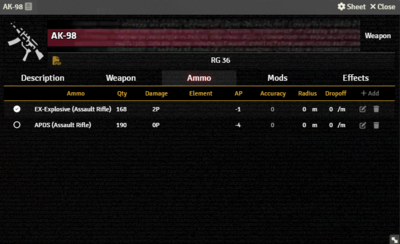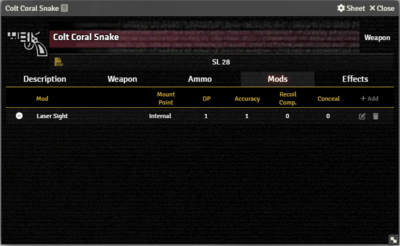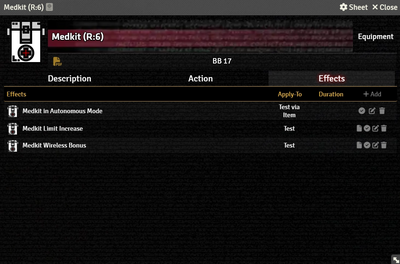Mr. Johnson (talk | contribs) |
Mr. Johnson (talk | contribs) No edit summary |
||
| Line 1: | Line 1: | ||
[[Category:Item]]{{Needs Improvement}} | [[Category:Item]]{{Needs Improvement}} | ||
Weapons are the [[Item Sheet Basics| | |||
==Description Tab== | ==Description Tab== | ||
{{Imagebox|sr5-item-weapon-desc.png|Weapon Item Description Tab|s=0.16.1|f=11.315}} | {{Imagebox|sr5-item-weapon-desc.png|Weapon Item Description Tab|s=0.16.1|f=11.315}} | ||
| Line 38: | Line 39: | ||
{{Imagebox|sr5-item-weapon-ammo.png|Weapon Item Ammo Tab|s=0.16.1|f=11.315}} | {{Imagebox|sr5-item-weapon-ammo.png|Weapon Item Ammo Tab|s=0.16.1|f=11.315}} | ||
{{Whitebox|Reloading|width=50%|float=right}} | {{Whitebox|Reloading|width=50%|float=right}} | ||
==Mods Tab== | ==Mods Tab== | ||
{{Imagebox|sr5-item-weapon-mods.png|Weapon Item Modifications Tab|s=0.16.1|f=11.315}} | {{Imagebox|sr5-item-weapon-mods.png|Weapon Item Modifications Tab|s=0.16.1|f=11.315}} | ||
Revision as of 20:57, 27 November 2023
This article was last edited Monday, November 27, 2023 by Mr. Johnson.
Weapons are the [[Item Sheet Basics|
Description Tab
The Description Tab is common to all Item sheets. When the sheet is in Edit mode, it shows Foundry's standard ProseMirror editing tools, the same ones available when editing Journals. It provides a place to transcribe the rules from the sourcebooks for quick reference, include personal details of character elements, or jot down other gameplay notes. The Weapon Item sheet adds fields to store specific information. Most are for record keeping only; they don't have any automation behind them.
- Rating[explain 1]
- Qty
- Conceal
- Cost
- Avail
- Con. Mon. is calcualted from the Rating.
- Equipped is the only property have an automated effect beyond the Weapon Item itself. When a character is defending against a melee attack, the highest Reach among all equiped weapons will be factored in. Note however that this function doesn't do any math: if you have a character with natural Reach, like a troll, as of SR5 v0.16.1 there is no automation to indicate or include with a weapon's Reach.
- Wireless
- PAN
Weapon Tab
Weapon Section
The Weapon section of this tab is where you enter most of the relevant game stats. The available options depend on the Type of weapon, one of Range, Thrown, or Melee.
Range
- Ammo Count
- Spare Clips
- Modes allows you to set the fire modes.
- Ranges
- Recoil Comp.
Thrown
- Ammo Count
- Ranges
- Radius
- Dropoff
Melee
- Ammo Count will be 0/0 for most weapons, though some like stun batons could use other values.
- Reach
Attack Section
This replaces the Test Details section of a regular Action Item, but functions in the same way.[explain 2]
Other Sections
This tab also has Damage, Opposed Test, and Damage Resistance Test sections with the same options as Action Items.
Ammo Tab
Ammo in an Actor's Gear Tab should be thought of as loose rounds or boxed ammo, not ready to be used in a particular weapon. Each Weapon has an internal inventory, the Weapon's Ammo Tab, reflecting what's loaded into clips ready for use with that specific weapon.
As of SR5 v0.20.0, switching Ammo types in a Weapon is somewhat of a manual process. In effect, you have to unload the weapon manually before switching ammo types and reloading.
- On the Weapon Item's Weapon Tab, zero out the ammo but remember how many rounds were left.
- On the Weapon Item's Ammo Tab, edit the Ammo Item and add the removed quantity back to the weapon's inventory.
- On the Weapon Item's Ammo Tab, select the new ammo type.
- On the Actor's Gear Tab, click
Reload (X/Y)on the weapon.
Mods Tab
Effects Tab
The Effects Tab is where Active Effects are configured. The image to the right shows the tab as it appears on an Equipment Item, but it functions the same wherever it appears.
New Active Effects can be added to an Item by pressing + Add, or copied from Actors or other Items via drag-and-drop.