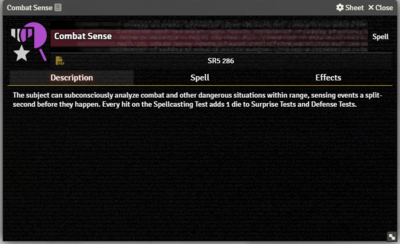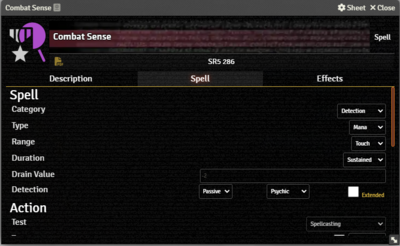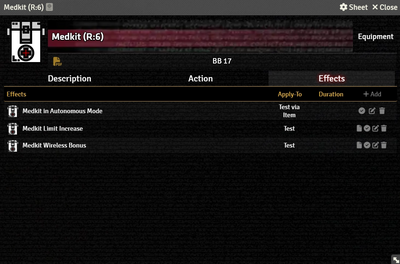This article was last edited Sunday, December 3, 2023 by Mr. Johnson.
Description Tab
The Description Tab is common to all Item sheets. When the sheet is in Edit mode, it shows Foundry's standard ProseMirror editing tools, the same ones available when editing Journals. It provides a place to transcribe the rules from the sourcebooks for quick reference, include personal details of character elements, or jot down other gameplay notes.
Spell Tab
The Spell Tab functions in a similar manner to the Action Tab, but specifically configured for the Spellcasting Workflows.
- Category is one of the five spell types, and controls the display and selection of spell type descriptors at the bottom of the Spell section.
Combatadds a single field to selectDirectorIndirect, affecting which Spellcasting Workflow is used.Detectionadds a field to select one ofActiveorPassive, one ofDirectional, and a checkbox to identify if the spell is Extended or not. It is for display purposes only.Healthprovides no addition descriptor options.Illusiongives a choice betweenObviousorRealisticandMulti-SenseorSingle-Sense. They have no mechanical effect.Manipulationreveals four checkboxes: Damaging, Mental, Environmental, and Physical. They have no mechanical effect.
- Type is one of
PhysicalorMana. - Range is one of
Touch,LoS, orLoS (A).[git 1] - Duration is one of
Instant, Template:Coe, orPermanent. - Drain Value is actively used in the Drain Resistance Test.
Effects Tab
The Effects Tab is where Active Effects are configured. The image to the right shows the tab as it appears on an Equipment Item, but it functions the same wherever it appears.
New Active Effects can be added to an Item by pressing + Add, or copied from Actors or other Items via drag-and-drop.