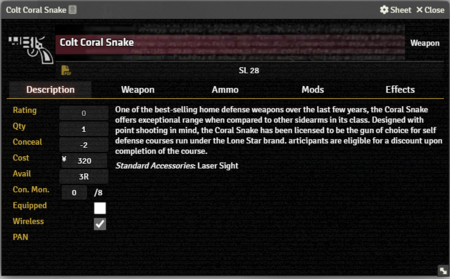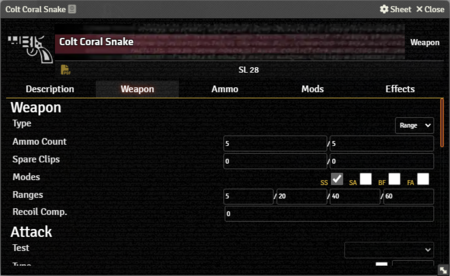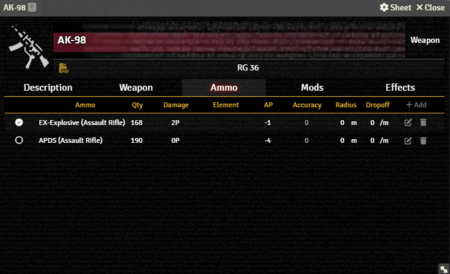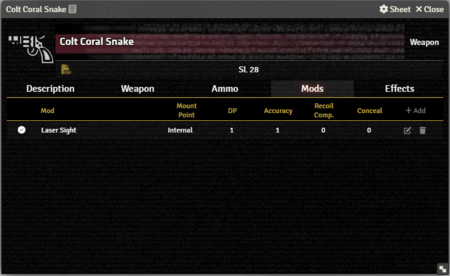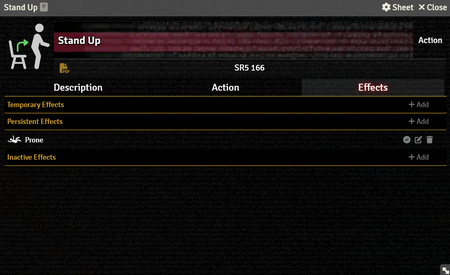Mr. Johnson (talk | contribs) |
Mr. Johnson (talk | contribs) (→Melee) |
||
| (14 intermediate revisions by the same user not shown) | |||
| Line 1: | Line 1: | ||
[[Category:Item]] | [[Category:Item]] | ||
{{Whitebox|Weapon Workflow|float=right|width=470px}} | {{Whitebox|Weapon Workflow|float=right|width=470px}} | ||
Weapons are the primary [[Item Sheet Basics|item]] that Shadowrunners use to deal damage. A '''Weapon Item''' includes all the relevant stats of the base weapon, plus the | Weapons are the primary [[Item Sheet Basics|item]] that Shadowrunners use to deal damage. A '''Weapon Item''' includes all the relevant stats of the base weapon, plus the {{Item|Ammunition}} it is carrying and any {{Item|modification}}s it is equiped with. | ||
==Description Tab== | ==Description Tab== | ||
{{Imagebox|sr5-item-weapon-desc.png|Weapon Item Description Tab|s=0.16.1|f=11.315}} | {{Imagebox|sr5-item-weapon-desc.png|Weapon Item Description Tab|s=0.16.1|f=11.315}} | ||
{{Stub:Description Tab}} | {{Stub:Description Tab}} | ||
{{Description Tab | |||
| conceal = . {{Item|mod}}s have a Conceal value as well, but it doesn't impact the value entered or shown here. | |||
| equipped = . When a character is engaged in melee combat, the highest Reach among all equiped weapons will be factored in.}} | |||
==Weapon Tab== | ==Weapon Tab== | ||
{{Whitebox|Weapon++|float=right|width= | {{Whitebox|Weapon++|float=right|width=485px}} | ||
{{Imagebox|sr5-item-weapon-weap.png|Weapon Item Weapon Tab|s=0.16.1|f=11.315}} | {{Imagebox|sr5-item-weapon-weap.png|Weapon Item Weapon Tab|s=0.16.1|f=11.315}} | ||
===Weapon Section=== | ===Weapon Section=== | ||
The Weapon section of this tab is where you enter most of the relevant game stats. They are teken ito account in the [[Combat#Weapon Attacks|Combat Automation]]. | The Weapon section of this tab is where you enter most of the relevant game stats. They are teken ito account in the [[Combat#Weapon Attacks|Combat Automation]]. | ||
The available options depend on the | The available options depend on the {{Anchor|Type}} of weapon, one of {{Code|Range}}, {{Code|Thrown}}, or {{Code|Melee}}. | ||
====Range==== | ====Range==== | ||
* | * {{Anchor|Ammo Count}} has two values — how many rounds are currently in the weapon and the maximum capacity of weapon. The combat automation will subtract the proper ammount of ammunition based on Fire Mode. It also interacts with the "Reload" button on an Actor's {{Tab|Actor|Gear}} and the [[Ammunition Item|Ammunition]] stored in the Weapon's [[Weapon Item#Ammo Tab|internal inventory]]. | ||
* | * {{Anchor|Spare Clips}} has two text fields, one for the currently available number of clips and one for the maximum number of clips. It controls the number of times the weapon can be reloaded. Pressing "Reload" as above will also decrement the number of spare clips, and prevent reloading if there are no clips left. Leaving both values set to {{Code|0}} will supress this behavior. | ||
* | * {{Anchor|Modes}} allows you to set the weapon's available fire modes, which the combat automation will take into account. | ||
* | * {{Anchor|Ranges}} accepts the standard four range brackets each firearm has. It interacts with the combat automation and [https://foundryvtt.com/article/tokens/ token targetting] to apply the appropriate modifiers to the attack. | ||
* | * {{Anchor|Recoil Comp}} reflects the weapon's base Recoil Compensation. Accessories added via the [[Weapon Item#Mods Tab|Mods Tab]] can modify it further. The combat automation will take it into account and compare it to the number of rounds fired round over round. | ||
====Thrown==== | ====Thrown==== | ||
* | * {{Anchor|Ammo Count}} presents two fields, though they have no actual effect. The combat automation doesn't do anything with them. | ||
* | * {{Anchor|Ranges}} function as above, with the ability to multliply the listed brackets based on an attribute (typically {{Code|Strength}}, but the available choices are much broader). | ||
* | * {{Anchor|Radius}} controls the base radius for explosive weapons, like grenades. The chat card generated when using the weapon will provide a quick link to place an appropriately sized template. | ||
* | * {{Anchor|Dropoff}} displays the drop-off per meter for the weapon. This is currently not used in the combat automation. | ||
====Melee==== | ====Melee==== | ||
* | * {{Anchor|Ammo Count}} will be 0/0 for most melee weapons, though some like stun batons could use other values. | ||
* | * {{Anchor|Reach}} is calculated into close combat defense tests. | ||
===Attack Section=== | ===Attack Section=== | ||
| Line 46: | Line 37: | ||
==Ammo Tab== | ==Ammo Tab== | ||
{{Imagebox|sr5-item-weapon-ammo.png|Weapon Item Ammo Tab|s=0.16.1|f=11.315}} | {{Imagebox|sr5-item-weapon-ammo.png|Weapon Item Ammo Tab|s=0.16.1|f=11.315}} | ||
A Weapon Item's '''Ammo Tab''' shows all the [[Ammunition Item]]s available in the weapon's inventory, and allows selecting which one is currently active. Ammunition can either be created in place with the "+ Add" button, or dragged into the weapon from an Actor's | A Weapon Item's '''Ammo Tab''' shows all the [[Ammunition Item]]s available in the weapon's inventory, and allows selecting which one is currently active. Ammunition can either be created in place with the "+ Add" button, or dragged into the weapon from an Actor's {{Tab|Actor|Gear}} or the sidebar Items Directory. Note that this is a copy, not a move — it will not automatically adjust the ammo count in the Actor's inventory. | ||
===Reloading=== | ===Reloading=== | ||
{{Stub:Reloading}} | {{Stub:Reloading}} | ||
==Mods Tab== | ==Mods Tab== | ||
{{Imagebox|sr5-item-weapon-mods.png|Weapon Item Modifications Tab|s=0.16.1|f=11.315}} | {{Imagebox|sr5-item-weapon-mods.png|Weapon Item Modifications Tab|s=0.16.1|f=11.315}} | ||
A Weapon Item's '''Mod Tab''' shows all the [[Gear Modification Item]]s attached to the weapon, and allows selecting which ones are currently active. Mods can either be created in place with the "+ Add" button, or dragged into the weapon from an Actor's | A Weapon Item's '''Mod Tab''' shows all the [[Gear Modification Item]]s attached to the weapon, and allows selecting which ones are currently active. Mods can either be created in place with the "+ Add" button, or dragged into the weapon from an Actor's {{Tab|Actor|Gear}} or the sidebar Items Directory. Note that this is a copy, not a move — it will remove the item from the Actor's inventory. | ||
==Effects Tab== | ==Effects Tab== | ||
{{Stub:Effects Tab}} | {{Stub:Effects Tab}} | ||
{{References}} | {{References}} | ||
Latest revision as of 20:35, 30 September 2024
Weapons are the primary item that Shadowrunners use to deal damage. A Weapon Item includes all the relevant stats of the base weapon, plus the Ammunition it is carrying and any Modifications it is equiped with.
Description Tab
The Description Tab is common to all Item sheets. Hovering over the text shows the Edit button, which brings up Foundry's standard ProseMirror editing tools, the same ones available when editing Journals. It provides a place to transcribe the rules from the sourcebooks for quick reference, include personal details of character elements, or jot down other gameplay noes.
The Weapon Item sheet includes fields to record additional information:
- Rating is used to calculate the Item's Condition Monitor.[sr 1]
- Qty tracks the number of this Item the character has.
- Conceal stores the Concealability Modifier[sr 2] for the item. Modifications have a Conceal value as well, but it doesn't impact the value entered or shown here.
- Cost is the Item's value in nuyen.
- Avail is the Item's Availability code.
- Con. Mon is calculated from the Item's Rating.
- Equipped items is linked to the Actor's Gear Tab. When a character is engaged in melee combat, the highest Reach among all equiped weapons will be factored in.
- Wireless determines wether or not the Item is wirelessly active.
- PAN shows which Device this item is connected to.
Weapon Tab
Weapon Section
The Weapon section of this tab is where you enter most of the relevant game stats. They are teken ito account in the Combat Automation.
The available options depend on the Type of weapon, one of Range, Thrown, or Melee.
Range
- Ammo Count has two values — how many rounds are currently in the weapon and the maximum capacity of weapon. The combat automation will subtract the proper ammount of ammunition based on Fire Mode. It also interacts with the "Reload" button on an Actor's Actor's Gear Tab and the Ammunition stored in the Weapon's internal inventory.
- Spare Clips has two text fields, one for the currently available number of clips and one for the maximum number of clips. It controls the number of times the weapon can be reloaded. Pressing "Reload" as above will also decrement the number of spare clips, and prevent reloading if there are no clips left. Leaving both values set to
0will supress this behavior. - Modes allows you to set the weapon's available fire modes, which the combat automation will take into account.
- Ranges accepts the standard four range brackets each firearm has. It interacts with the combat automation and token targetting to apply the appropriate modifiers to the attack.
- Recoil Comp reflects the weapon's base Recoil Compensation. Accessories added via the Mods Tab can modify it further. The combat automation will take it into account and compare it to the number of rounds fired round over round.
Thrown
- Ammo Count presents two fields, though they have no actual effect. The combat automation doesn't do anything with them.
- Ranges function as above, with the ability to multliply the listed brackets based on an attribute (typically
Strength, but the available choices are much broader). - Radius controls the base radius for explosive weapons, like grenades. The chat card generated when using the weapon will provide a quick link to place an appropriately sized template.
- Dropoff displays the drop-off per meter for the weapon. This is currently not used in the combat automation.
Melee
- Ammo Count will be 0/0 for most melee weapons, though some like stun batons could use other values.
- Reach is calculated into close combat defense tests.
Attack Section
This replaces the Test Details section of a regular Action Item, but functions in the same way.[explain 1]
Other Sections
This tab also has Damage, Opposed Test, and Damage Resistance Test sections with the same options as Action Items.
Ammo Tab
A Weapon Item's Ammo Tab shows all the Ammunition Items available in the weapon's inventory, and allows selecting which one is currently active. Ammunition can either be created in place with the "+ Add" button, or dragged into the weapon from an Actor's Actor's Gear Tab or the sidebar Items Directory. Note that this is a copy, not a move — it will not automatically adjust the ammo count in the Actor's inventory.
Reloading
Ammo in an Actor's Gear Tab should be thought of as loose rounds or boxed ammo, not ready to be used in a particular weapon. Each Weapon has an internal inventory, the Weapon's Ammo Tab, reflecting what's loaded into clips ready for use with that specific weapon.
As of SR5 v0.20.0, switching Ammo types in a Weapon is somewhat of a manual process. In effect, you have to unload the weapon manually before switching ammo types and reloading.
- On the Weapon Item's Weapon Tab, zero out the ammo but remember how many rounds were left.
- On the Weapon Item's Ammo Tab, edit the Ammo Item and add the removed quantity back to the weapon's inventory.
- On the Weapon Item's Ammo Tab, select the new ammo type.
- On the Actor's Gear Tab, click
Reload (X/Y)on the weapon.
This will update the ammo quantity in the weapon and deduct it from the weapon's inventory.
Mods Tab
A Weapon Item's Mod Tab shows all the Gear Modification Items attached to the weapon, and allows selecting which ones are currently active. Mods can either be created in place with the "+ Add" button, or dragged into the weapon from an Actor's Actor's Gear Tab or the sidebar Items Directory. Note that this is a copy, not a move — it will remove the item from the Actor's inventory.
Effects Tab
The Effects Tab is where Active Effects are configured. The image to the right shows the tab as it appears on an Action Item, but it functions the same wherever it appears. [ edit ]
- Temporary Effects includes any enabled Effect with a duration. Such Effects will also show an icon on the Actor's token, if the Effect itself has an icon set.
- Persistent Effects shows enabled Effects with no duration.
- Inactive Effects are disabled and have no impact on any Actor properties.
Note that Active Effects inside an Item cannot be edited if the Item is on an Actor. They can only be altered if the Item is in the Items Directory in the sidebar or a Compendium.
References
Explanation Needed
- ↑ Why is "Test" a visible option when it can never be changed?
Sourcebook
- ↑ Shadowrun Fifth Edition Core Rulebook (p. 421)
- ↑ Shadowrun Fifth Edition Core Rulebook (p. 420)