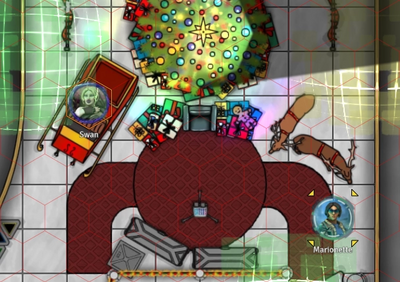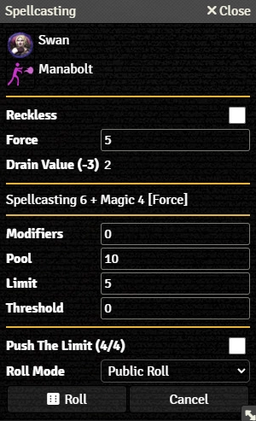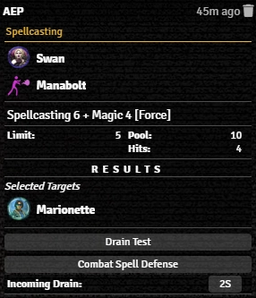Mr. Johnson (talk | contribs) |
Mr. Johnson (talk | contribs) |
||
| Line 15: | Line 15: | ||
==Combat Workflow== | ==Combat Workflow== | ||
==Combat Spells== | ==Combat Spells== | ||
Revision as of 01:54, 5 December 2023
The SR5 system helps simplify and speed up combat encounters with Foundry's combat tracker and SR5-specific combat workflows. This article covers the automation of some of the most common combat actions. For things not addressed by the automation, there are also mechanisms for more ad hoc Testing and Rolls and Action Items.
Combat Tracker
The combat tracker helps keep track of the initiative of all combat participants. See Foundry's Combat Encounter article for the basic functionality of the Combat Tracker.
The game system properly handles SR5's pass-based Combat Turn Sequence[sr 1], reducing each participant's initiative by ten at the end of a Pass and starting a new round when all combatants run out of Action Phases.
A few things to note:
- If you right click an entry in the combat tracker, you can manually set the initiative value
- The initiative is calculated based on the characters stats and the selected perception in the char sheet (meatspace, astral, matrix..)
- GM initiative rolls will either affect only NPCs or all actors (depends on the system setting for it)
- Should an actor enter combat or reroll initiative after the first initiative pass their resulting score will be reduced
- If you select full defense or a similiar option, the initiative is automatically reduced
- Wound penalties will only be applied at the beginning of the next combat round. You have to manually adjust initiative for the current combat round (see above)
Combat Workflow
Combat Spells
This article was last edited Tuesday, December 5, 2023 by Mr. Johnson.
The Combat Spellcasting Workflow manages Spellcasting[sr 2], Spell Resistance[sr 3], and Drain Resistance[sr 3] for Direct and Indirect Combat Spells.[sr 4]
Basics
Start by making sure that all the Actors involved are properly configured. For Spellcasting, this means a properly configured Spell on the magician and Attributes on the Actor's Skill Tab for caster and target.
- For example, with Manabolt[sr 5], the Spell must have Category set to
Combat, Combat set toDirect, and Opposed Test set toCombat Spell Defense. The other Spell, Action, Damage, and Opposed Test properties must be set correctly as well, but these ones are vital to make sure the automation knows what it's dealing with. - Add Tokens for each of the Actors to a Scene.
- Identify the target token by hovering over it with the mouse pointer and pressing T.
- Double-Click the casting Token to open its Actor sheet; this will also Select the Token.
- On the Actor's Actor's Magic Tab, Left-Click the icon for the desired spell to bring up the Spellcasting dialog.
Indirect Combat Spell
Spellcasting Test
The Spellcasting Dialog provides the details of the spell to be cast and provides options to configure it.
- The top section shows the Selected caster and what Spell they're casting.
- Selecting Reckless applies the drain adjustment for Reckless Spellcasting[sr 2].
- Force let's the caster select the desired power level of the spell. The system will remember the last Force selected for that spell.
- Drain Value displays the base value from the Spell and the actual drain, calculated from the Force selected and adjusting for Reckless if enabled.
- The next section shows a summary of the Skill, Attribute, and any other modifiers included in the die pool, plus the Limit.
- Modifiers, Pool, Limit, and Threshold show the calculated values, but can be manually modified.
- Push The Limit[sr 6] shows the Actor's current and maximum Edge, and provides a checkbox to apply it to the current attack.
- Roll Mode applies one of Foundry's Roll Modes whenever the action is used. It overrides whatever is selected in the Chat Messages sidebar.
- Pressing Roll executes the test.
The results appear in the Spellcasting Roll Card in the Chat Log, with all the Roll Card Basics available.
References
Sourcebook
- ↑ Shadowrun Fifth Edition Core Rulebook (p. 158)
- ↑ 2.0 2.1 Shadowrun Fifth Edition Core Rulebook (p. 281)
- ↑ 3.0 3.1 Shadowrun Fifth Edition Core Rulebook (p. 282)
- ↑ Shadowrun Fifth Edition Core Rulebook (p. 283)
- ↑ Shadowrun Fifth Edition Core Rulebook (p. 284)
- ↑ Shadowrun Fifth Edition Core Rulebook (p. 56)
Tips and Tricks
- If you are using a weapon or spell with a splash radius, a target symbol will appear in the chat card. Clicking on it will bring up a circle template on the canvas to see who is affected by the spell.