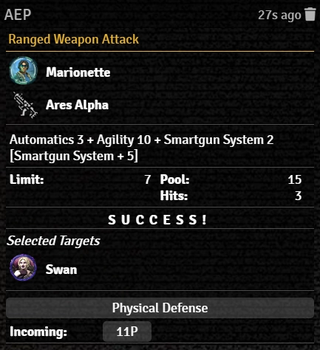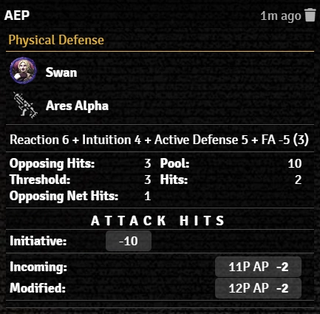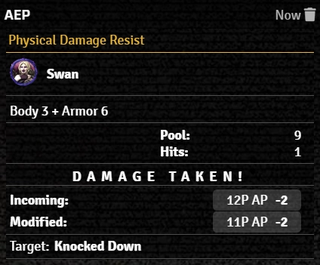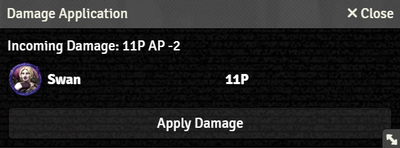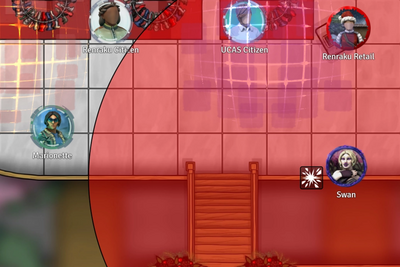This article was last edited Wednesday, December 6, 2023 by Mr. Johnson.
The Weapon Workflow manages making Ranged Combat[sr 1] and Melee Combat[sr 2] Attack Tests, along with the associated Defense Tests[sr 3] and Damage Resistance Tests.
Ranged Weapon Attacks
Start by making sure that all the Actors involved are eqipped with Weapons, Ammo, and Armor (if they plan to survive, anyway).
- Add Tokens for each of the Actors to a Scene.
- Identify the target token by hovering over it with the mouse pointer and pressing T.
- Double-Click the attacking Token to open its Actor sheet; this will also Select[1] the Token.
- On the Actor's Gear Tab, Left-Click the icon for the desired Weapon to bring up the Ranged Weapon Attack dialog.
Attack Test
The Ranged Weapon Attack dialog provides the details about the impending attack and provides options to configure it.
- The top section shows the Selected actor and the Weapon being used.
- Ammunition displays the current and maximum number of bullets available in the weapon.
- Recoil Comp. shows the Weapon's total Recoil Compensation, including the Weapon's base value, any from attached Modifications, and from the Actor's Strength.
- Recoil shows the character's current Progressive Recoil[sr 4], how much will be added by the selected Fire Mode, and provides a button to reset it.
- Fire Mode provides a dropdown list of the available options configured on the Weapon. It will take Recoil into account to determine appropriate Modifiers.
- Selected Targets calculates range to all Targetted tokens. The attack will only be processed against one selected Target, even if Supresive Fire is selected under Fire Mode.[git 1]
- The next line shows a summary of the Skill, Attribute, and other modifiers included in the roll, plus the Limit.
- Modifiers, Pool, Limit, and Threshold show the calculated values for the Attack Test. They can be maually modified
- Push The Limit[sr 5] shows the Actor's current and maximum Edge, and provides a checkbox to apply it to the current attack.
- Roll Mode applies one of Foundry's Roll Modes whenever the action is used. It overrides whatever is selected in the Chat Messages sidebar.
- Pressing Roll executes the roll.
The results of the Attack Test appear in the Chat Log, including Attacker, Weapon, Die Pool Results and so on. As with most roll cards, clicking on the Pool section expands to show the Description of the Weapon and clicking on the success message shows the individual die rolls.
- Clicking on the Token image Selects the corresponding Token, making it easy to be sure the right one is Selected. (Clicking on the Target's name opens the Actor sheet, if needed.)
- Clicking on Physical Defense brings up the Physical Defense dialog.
Defense Test
The Physical Defense dialog provides options to configure the character's attempt to avoid damage.
- The first section controls if the character has Cover or will be using an Active Defense[sr 6] to improve their defense. Note that the options are generic across all Physical Defense Tests, so it will allow Active Defenses that are not appropriate against a Ranged Attack Test.[git 2]
- The rest of the dialog functions the same as the Ranged Weapon Attack dialog, summarizing the Test and giving the option to apply Edge.
The results of the Physical Defense are summarized in the Chat Log.
- If the target used an Active Defense, there is a button to apply the appropriate Initiative modifer to the character. In the case of Full Defense, the system does not track it over the whole turn. You will need to selected it in subsequent Defense Tests but not apply the Initiative penalty more than once.
Damage Resistance Test
When the Defense Test fails, the Target will automatically be prompted with the Physical Damage Resist dialog:
- The top section summarizes the incoming attack, including Incoming Damage adjusted for the Attacker's margin of success, along with the Type AP, and Element configured on the weapon.
- Middle section shows the Pool; Armor is pre-adjusted for the Attack's AP.
- The rest of the dialog functions the same as the Ranged Weapon Attack dialog, summarizing the Test and giving the option to apply Edge.
The restults of the Physical Damage Resist Test are summarized in the Chat Log.
- Clicking the Modified[git 3] Damage Value will prompt to apply that damage to the indicated Actor. (Poor Swan.)
- It also displays wether the character suffers Knockdown[sr 7] from the attack.
Area of Effect Attacks
Melee Weapon Attacks
Melee Weapon Attacks work very much like Ranged Weapon Attacks. The biggest difference is that the Melee Weapon Attack dialog only has one configurable parameter — Reach. The displayed value takes into account both the Weapon's Reach and the character's inherent Reach (from the Actor's Misc Tab).
Otherwise, the process proceeds exactly as it does for a Ranged Weapon Attack.
Speed Play Options
Once comfortable with the basic process, there are options to make things slightly quicker.
- You can drag a Weapon from an Actor's Gear Tab to the Macro hotbar. It will automatically create a macro for weapon. Instead of double-clicking to open the Actor's sheet, you can then click to select the Token then click to make the attack. Note that if you have the wrong actor selected and they don't have a weapon with a matching name, it will throw an error.
- SHIFT+Click skips roll dialogs and makes the Test directly. This does mean there's no opportunity to make any ad hoc adjustments.
References
GitHub Issues
Sourcebook
- ↑ Shadowrun Fifth Edition Core Rulebook (p. 173)
- ↑ Shadowrun Fifth Edition Core Rulebook (p. 184)
- ↑ Shadowrun Fifth Edition Core Rulebook (p. 188)
- ↑ Shadowrun Fifth Edition Core Rulebook (p. 175)
- ↑ Shadowrun Fifth Edition Core Rulebook (p. 56)
- ↑ Shadowrun Fifth Edition Core Rulebook (p. 190)
- ↑ Shadowrun Fifth Edition Core Rulebook (p. 194)
- ↑ 1.0 1.1 Selected tokens will have a border matching the shape of the grid, or square on a gridless scene. The circular border shown is accomplished with a module, Border Control