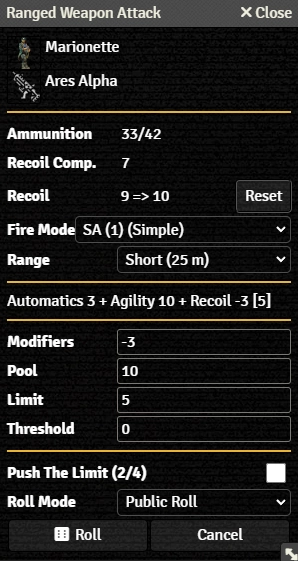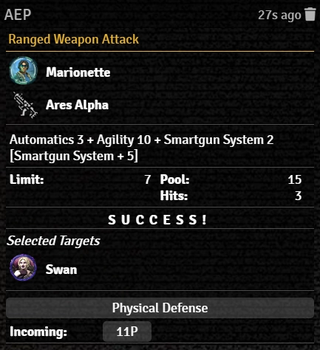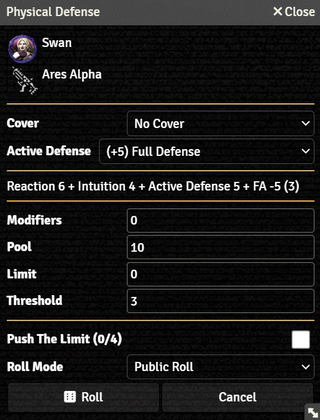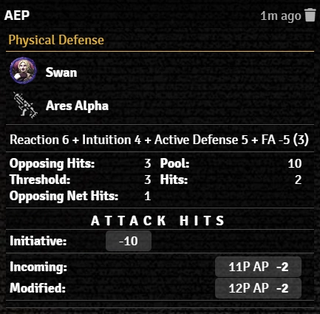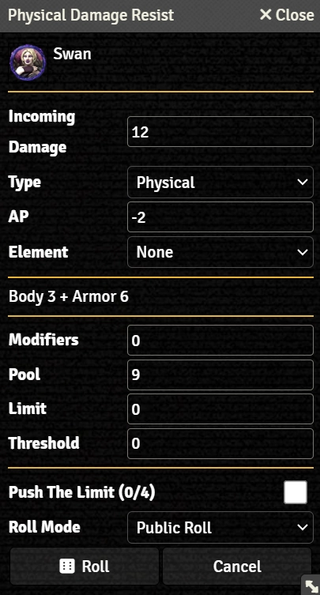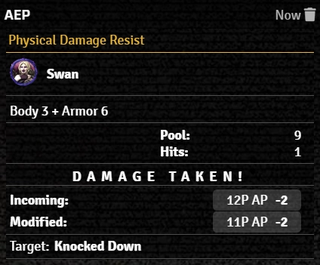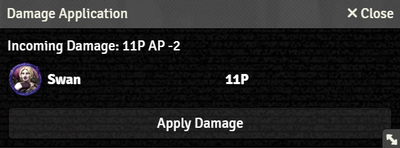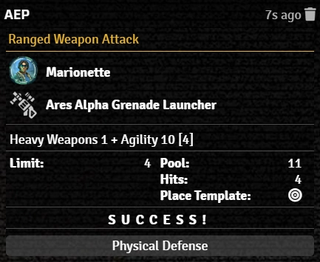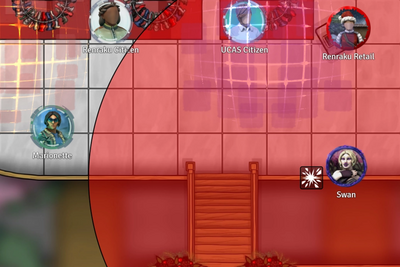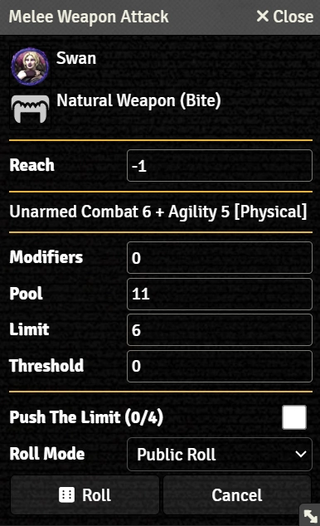Mr. Johnson (talk | contribs) |
Mr. Johnson (talk | contribs) |
||
| Line 16: | Line 16: | ||
==Combat Workflow== | ==Combat Workflow== | ||
===Weapon Attacks=== | ===Weapon Attacks=== | ||
{{:Weapon Workflow}} | {{:Weapon Workflow}} | ||
Revision as of 05:45, 2 December 2023
The SR5 system helps simplify and speed up combat encounters with Foundry's combat tracker and SR5-specific combat workflows. This article covers the automation of some of the most common combat actions. For things not addressed by the automation, there are also mechanisms for more ad hoc Testing and Rolls and Action Items.
Combat Tracker
The combat tracker helps keep track of the initiative of all combat participants. See Foundry's Combat Encounter article for the basic functionality of the Combat Tracker.
The game system properly handles SR5's pass-based Combat Turn Sequence[sr 1], reducing each participant's initiative by ten at the end of a Pass and starting a new round when all combatants run out of Action Phases.
A few things to note:
- If you right click an entry in the combat tracker, you can manually set the initiative value
- The initiative is calculated based on the characters stats and the selected perception in the char sheet (meatspace, astral, matrix..)
- GM initiative rolls will either affect only NPCs or all actors (depends on the system setting for it)
- Should an actor enter combat or reroll initiative after the first initiative pass their resulting score will be reduced
- If you select full defense or a similiar option, the initiative is automatically reduced
- Wound penalties will only be applied at the beginning of the next combat round. You have to manually adjust initiative for the current combat round (see above)
Combat Workflow
Weapon Attacks
The Weapon Workflow manages making Ranged Combat[sr 2] and Melee Combat[sr 3] Attack Tests, along with the associated Defense Tests[sr 4] and Damage Resistance Tests.
Ranged Weapon Attacks
Start by making sure that all the Actors involved are equipped with Weapons, Ammo, and Armor (if they plan to survive, anyway).
- Add Tokens for each of the Actors to a Scene.
- Identify the target token by hovering over it with the mouse pointer and pressing T.
- Double-Click the attacking Token to open its Actor sheet; this will also Select[1] the Token.
- On the Actor's Gear Tab, Left-Click the icon for the desired Weapon to bring up the Ranged Weapon Attack dialog.
Attack Test
The Ranged Weapon Attack dialog provides the details about the impending attack and provides options to configure it.
- The top section shows the Selected actor and the Weapon being used.
- Ammunition displays the current and maximum number of bullets available in the weapon.
- Recoil Comp. shows the Weapon's total Recoil Compensation, including the Weapon's base value, any from attached Modifications, and from the Actor's Strength.
- Recoil shows the character's current Progressive Recoil[sr 5], how much will be added by the selected Fire Mode, and provides a button to Reset it.
- Fire Mode provides a dropdown list of the available options configured on the Weapon. It will take Recoil into account to determine appropriate Modifiers.
- Selected Targets calculates range to all Targeted tokens. The attack will only be processed against one selected Target, even if Suppresive Fire is selected under Fire Mode.[git 1]
- The next line shows a summary of the Skill, Attribute, and other modifiers included in the roll, plus the Limit.
- Modifiers, Pool, Limit, and Threshold show the calculated values for the Test. They can be maually modified.
- Push The Limit[sr 6] shows the Actor's current and maximum Edge, and provides a checkbox to apply it to the current attack.
- Roll Mode applies one of Foundry's Roll Modes whenever the action is used. It overrides whatever is selected in the Chat Messages sidebar.
- Pressing Roll executes the roll.
The results of the Attack Test appear in the Chat Log, including Attacker, Weapon, Die Pool Results and so on — all the Roll Card Basics are available.
- Clicking on the Token image Selects the corresponding Token, making it easy to be sure the right one is Selected. (Clicking on the Target's name opens the Actor sheet, if needed.)
- Clicking on Physical Defense brings up the Physical Defense dialog.
Defense Test
The Physical Defense dialog provides options to configure the character's attempt to avoid damage.
- The first section controls if the character has Cover or will be using an Active Defense[sr 7] to improve their defense.
- The rest of the dialog functions the same as the Ranged Weapon Attack dialog, summarizing the Test and giving the option to apply Edge.
The results of the Physical Defense are summarized in the Chat Log.
- If the target used an Active Defense, there is a button to apply the appropriate Initiative modifer to the character. In the case of Full Defense[sr 8], the system does not track it over the whole turn. You will need to selected it in subsequent Defense Tests but not apply the Initiative penalty more than once.
Damage Resistance Test
When the Defense Test fails, the Target will automatically be prompted with the Physical Damage Resist dialog:
- The top section summarizes the incoming attack, including Incoming Damage adjusted for the Attacker's margin of success, along with the Type AP, and Element configured on the weapon.
- Middle section shows the Pool; Armor is pre-adjusted for the Attack's AP.
- The rest of the dialog functions the same as the Ranged Weapon Attack dialog, summarizing the Test and giving the option to apply Edge.
The restults of the Physical Damage Resist Test are summarized in the Chat Log.
- Clicking the Modified[git 2] Damage Value will prompt to apply that damage to the indicated Actor. (Poor Swan.)
- It also displays wether the character suffers Knockdown[sr 9] from the attack.
The Weapon Workflow will take into account the extra chance of Knockdown provided by Gel Rounds[sr 10], if the Weapon Item includes an appropriately-named embedded Ammunition Item or Gear Modification Item).The Item must be equipped within the Weapon's Ammo Tab or Modification Tab and named exactly as below — it is language-dependent, case-sensitive, and not tolerant of any variation (extra spaces will break detection, for instance).
- English:
Gel Rounds - German:
Gelmunition - French:
Cartouches gel - Korean:
젤 탄약 - Brazilian-Portuguese is not translated by the code, so must use the English string.
Area of Effect Attacks
When making an Attack with an an area-of-effect weapon, the Ranged Weapon Attack rollcard[git 3] will include a button for Place Template. This will create a Template of the configured radius.
Using the Defense Test button assumes the target is being directly struck by the projectile and applies the appropriate modifier.[sr 7][git 4] If the target is using some other form of defense, like Run For Your Life[sr 11], you can skip to the Damage Resistance Test by giving them big enough Modifiers to reduce their pool to zero. Note that the Damage Value does not reflect fall-off; it will have to be calculated manually.
Melee Weapon Attacks
Melee Weapon Attacks work very much like Ranged Weapon Attacks. The biggest difference is that the Melee Weapon Attack dialog only has one configurable parameter — Reach. The displayed value takes into account both the Weapon's Reach and the character's inherent Reach (from the Actor's Misc Tab).
Otherwise, the process proceeds exactly as it does for a Ranged Weapon Attack.
Reloading
Ammo in an Actor's Gear Tab should be thought of as loose rounds or boxed ammo, not ready to be used in a particular weapon. Each Weapon has an internal inventory, the Weapon's Ammo Tab, reflecting what's loaded into clips ready for use with that specific weapon.
As of SR5 v0.20.0, switching Ammo types in a Weapon is somewhat of a manual process. In effect, you have to unload the weapon manually before switching ammo types and reloading.
- On the Weapon Item's Weapon Tab, zero out the ammo but remember how many rounds were left.
- On the Weapon Item's Ammo Tab, edit the Ammo Item and add the removed quantity back to the weapon's inventory.
- On the Weapon Item's Ammo Tab, select the new ammo type.
- On the Actor's Gear Tab, click
Reload (X/Y)on the weapon.
This will update the ammo quantity in the weapon and deduct it from the weapon's inventory.
Speed Play Options
Once comfortable with the basic process, there are options to make things slightly quicker.
- You can drag a Weapon from an Actor's Gear Tab to the Macro hotbar. It will automatically create a macro for weapon. Instead of double-clicking to open the Actor's sheet, you can then click to select the Token then click to make the attack. Note that if you have the wrong actor selected and they don't have a weapon with a matching name, it will throw an error.
- SHIFT+Click skips roll dialogs and makes the Test directly. This does mean there's no opportunity to make any ad hoc adjustments.
References
GitHub Issues
Sourcebook
- ↑ Shadowrun Fifth Edition Core Rulebook (p. 158)
- ↑ Shadowrun Fifth Edition Core Rulebook (p. 173)
- ↑ Shadowrun Fifth Edition Core Rulebook (p. 184)
- ↑ Shadowrun Fifth Edition Core Rulebook (p. 188)
- ↑ Shadowrun Fifth Edition Core Rulebook (p. 175)
- ↑ Shadowrun Fifth Edition Core Rulebook (p. 56)
- ↑ 7.0 7.1 Shadowrun Fifth Edition Core Rulebook (p. 190)
- ↑ Shadowrun Fifth Edition Core Rulebook (p. 168)
- ↑ Shadowrun Fifth Edition Core Rulebook (p. 194)
- ↑ Shadowrun Fifth Edition Core Rulebook (p. 434)
- ↑ Run & Gun (p. 125)
Combat Spells
The combat casting flows helps you with spellcasting, resisting drain, defending against spells and soaking. Here is how you use it:
- Make sure that you have set up your spell correctly. For example if you want to cast a fire ball, it is important that the spell is configured to 'combat'/ 'indirect' and the opposed test is set to 'defense'. The system will then determine that this is a combat spell and determine the armor piercing value automatically from the force of the spell.
- Select a target (see above)
- Click on the icon next to the spell name and select the force of the spell. The results will be posted in the chat.
- After casting the spell, the drain resist is automatically shown. Results will be again posted to the chat. If you want to apply the drain damage, click on the damage value in the chat card. The system automatically calculates the type of damage (stun or phyiscal) based on the force of the spell.
- Similiar to firing a weapon, you can now roll defense and soak and then apply damage.
Tips and Tricks
- If you are using a weapon or spell with a splash radius, a target symbol will appear in the chat card. Clicking on it will bring up a circle template on the canvas to see who is affected by the spell.
References
GitHub Issues
Sourcebook
- ↑ 1.0 1.1 Selected tokens will have a border matching the shape of the grid, or square on a gridless scene. The circular border shown is accomplished with a module, Border Control