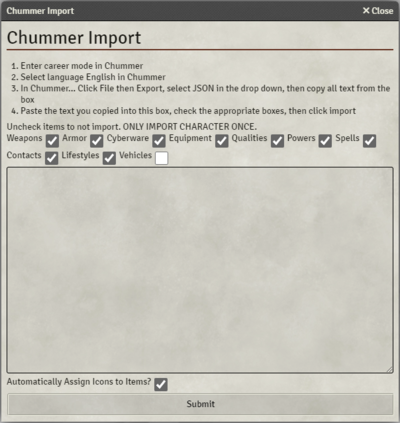Mr. Johnson (talk | contribs) No edit summary |
Mr. Johnson (talk | contribs) |
||
| (14 intermediate revisions by the same user not shown) | |||
| Line 1: | Line 1: | ||
[[Category:Content]][[Category:Importer|Character]]The SR5 system allows users to import characters from [https://github.com/chummer5a/chummer5a Chummer5a]. | [[Category:Content]][[Category:Importer|Character]]The SR5 system allows users to import characters from [https://github.com/chummer5a/chummer5a Chummer5a]. It is primarily intended as a once-per-character activity; it is not intended for live synchronization. Re-importing will delete everything that hasn't be marked as updated or doesn't have an [[Active Effect]] built into it, and with no further warning. | ||
{{Needs Improvement | {{Needs Improvement|Keep in mind that the character importer is not perfect. This function should be considered experimental and unstable.{{#vardefine:git|show}}<ref group="git">The [https://github.com/users/SR5-FoundryVTT/projects/8 Importer Project] gathers relevant issues.</ref>}} | ||
==How To Import A Character== | ==How To Import A Character== | ||
{{Imagebox|sr5-chummer-character-import.png|Chummer Character Import Window|s=0.16.1|f=11.315}} | {{Imagebox|sr5-chummer-character-import.png|Chummer Character Import Window|s=0.16.1|f=11.315}}Starting from a previously-created [https://foundryvtt.com/article/actors/ Actor], the importer is found in the [[Character Actor#Misc Tab|Misc Tab]] of the [[Character Actor]] sheet. As of {{ver|0.16.1}}, it only works with characters, though it will also import any vehicles the character has. | ||
# In Chummer, go to {{Code|File ¦ Export}}. | # In Chummer, go to {{Code|File ¦ Export}}. | ||
# In Chummer, click on the text to select it all (use CTRL+A if needed) and copy the text (CTRL+C). There is no need to save the file. | # In Chummer, click on the text to select it all (use {{key|CTRL}}+{{key|A}} if needed) and copy the text ({{key|CTRL}}+{{key|C}}). There is no need to save the file. | ||
# In Foundry, create a new Character Actor | # In Foundry, create a new Character Actor then navigate to the {{Tab|Actor|Misc}}, and click '''Import Character''' button. | ||
#* If this is the first time importing the character, it's safe to leave all the options selected. | #* If this is the first time importing the character, it's safe to leave all the options selected. | ||
#* When attempting to update a character, be aware that duplicates can be generated. Uncheck things that have not be updated in Chummer and therefore should not be updated in Foundry. | #* When attempting to update a character (which is not advised), be aware that duplicates can be generated. Uncheck things that have not be updated in Chummer and therefore should not be updated in Foundry. | ||
# Paste the text from Chummer into the Foundry text field and click the '''Submit''' button. | # Paste the text from Chummer into the Foundry text field and click the '''Submit''' button. | ||
| Line 39: | Line 36: | ||
==What To Do After The Import== | ==What To Do After The Import== | ||
* Make sure that the bonuses from various sources like | * Make sure that the bonuses from various sources like {{Item|Adept Power}}s, {{Item|Cyberware}}, etc. are applied correctly. The importer only pulls limited values. You can add various bonuses by adding [[Active Effect]]s to the appropriate [[:Category:Item|Items]]. | ||
* Manually add the things that are not imported, if you need them (see above). The item compendium can be useful for that. | * Manually add the things that are not imported, if you need them (see above). The item compendium can be useful for that. | ||
* Equip / unequip the gear | * Equip/unequip the appropriate gear. Most of the time Chummer has everything marked as equipped, which is probably not what you want. | ||
{{References}} | |||
Latest revision as of 15:43, 3 November 2024
The SR5 system allows users to import characters from Chummer5a. It is primarily intended as a once-per-character activity; it is not intended for live synchronization. Re-importing will delete everything that hasn't be marked as updated or doesn't have an Active Effect built into it, and with no further warning.
This article was last edited Sunday, November 3, 2024 by Mr. Johnson.
How To Import A Character
Starting from a previously-created Actor, the importer is found in the Misc Tab of the Character Actor sheet. As of SR5 v0.16.1, it only works with characters, though it will also import any vehicles the character has.
- In Chummer, go to
File ¦ Export. - In Chummer, click on the text to select it all (use CTRL+A if needed) and copy the text (CTRL+C). There is no need to save the file.
- In Foundry, create a new Character Actor then navigate to the Actor's Misc Tab, and click Import Character button.
- If this is the first time importing the character, it's safe to leave all the options selected.
- When attempting to update a character (which is not advised), be aware that duplicates can be generated. Uncheck things that have not be updated in Chummer and therefore should not be updated in Foundry.
- Paste the text from Chummer into the Foundry text field and click the Submit button.
The import will execute and the Actor will be reflect the data from Chummer.
What Is Imported
The following things are imported, but should always be manually compared to the Chummer source character to confirm accuracy:
- Basic information (e.g. name, karma, nuyen, description)
- Physical, Mental, and Special Attributes
- Active Skills and Knowledge Skills (including Languages)
- Gear, including Weapons, Ammunition, Armor, BiowareCyberware, Devices, and Gear Modifications. Generally speaking, only the very basics of the item are imported. Numerical attributes common to multiple item types (Rating, Quantity, Concealability, Cost, Availability, etc.) are included. The specifics of the item are not.
- Awakened properties, including Spells, Rituals, Adept Powers, Metamagics, and Initiate Grade.
- Emerged properties, including Complex Forms, Echoes, and Submersion Grade.
- Qualities, Contacts, Lifestyles, and SINss.
What Is Not Imported (or Imported Incorrectly)
The following things are not imported:
- Native Language Skills are imported, but they do not have any value nor any indication that they're special — they import without any rating at all.
- The properties from powers and implants are not included. The impact of them may be reflected in adjustements to the character's other properties, but they are not associated with any imported items.
- Attribute adjusments will show up directly calculated into the Attributes on the Character's Skills Tab.
- Initiative adjustments will show up on the Actor's Misc Tab.
- It may be desirable to revert them and instead implement them as Active Effects on appropriate Items.
- All kind of item mods. For example weapon accessories (e.g. smartgun system) or the installed mods in cyber eyes / limbs. The exception to this are armor mods.
- Bound Spirits
- Alchemical Preparations
- Limits are set to a fixed value on melee weapons
- Mugshots
What To Do After The Import
- Make sure that the bonuses from various sources like Adept Powers, Cyberware, etc. are applied correctly. The importer only pulls limited values. You can add various bonuses by adding Active Effects to the appropriate Items.
- Manually add the things that are not imported, if you need them (see above). The item compendium can be useful for that.
- Equip/unequip the appropriate gear. Most of the time Chummer has everything marked as equipped, which is probably not what you want.
References
GitHub Issues
- ↑ The Importer Project gathers relevant issues.